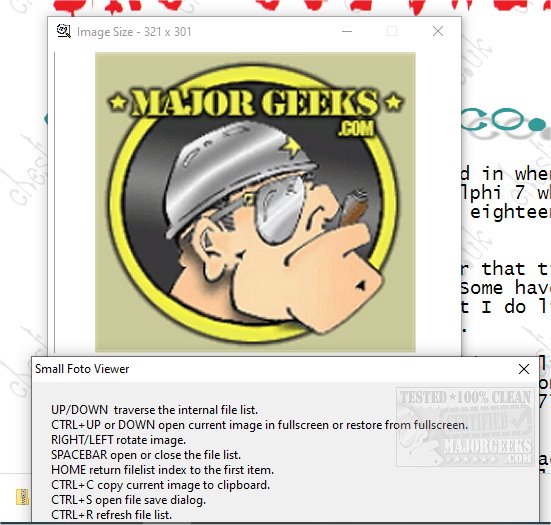Small Foto Viewer is a simple graphic image viewer utilized by either selecting a folder from within the app, from the context menu, or via drag n' dropping a folder or graphic file in the interface or the desktop icon.
Small Foto Viewer is a simple graphic image viewer utilized by either selecting a folder from within the app, from the context menu, or via drag n' dropping a folder or graphic file in the interface or the desktop icon.
Small Foto Viewer is designed to be extremely light on memory resources, unlike other similar graphic applications. If it is in the same folder as the graphic files to be shown, the files are automatically loaded when the app is run. By default, the loaded image is sized to fit the current window best. During manual window resizing, the image may be unfocused as it is not physically sized until the mouse is lifted. Switching to and from full-screen mode is a key function. When using a folder, there is a showtime option for auto-scrolling through the images contained within.
Small Foto Viewer works best with JPEG files as it utilizes the scale option and will noticeably quicker with smaller images. However, it does handle all popular graphic formats.
Small Foto Viewer provides you with a readme that outlines further functions; this doc is included in the download. It is relatively straightforward to use, making it a great choice to view images without needing to be configured.
Small Foto Viewer usage (Most functions are key-based):
UP/DOWN traverse the internal file list.
CTRL+UP or DOWN open current image in fullscreen or restore from fullscreen.
RIGHT/LEFT rotate image.
SPACEBAR to open or close the file list.
HOME returns the file list index to the first item.
CTRL+C will copy the current image to the clipboard.
CTRL+S will open the file save dialog.
CTRL+R refresh file list.
CTRL+W showtime - initial interval set to 3 seconds.
PAGE UP/PAGE DOWN adjust interval when showtime is being used. Note, the current interval is shown in square brackets in the caption when showtime is running.
ENTER opens the current image file in the default graphic application.
CTRL+ENTER open explorer with current image file selected.
Similar:
How to Restore Windows Photo Viewer on Windows 10
How to Add and Remove Folders in Windows 10 Photos app
How to Add or Remove 'Edit With Photos' Context Menu in Windows 10
How to Disable Indexing of Network Locations in Photos in Windows 10
Download