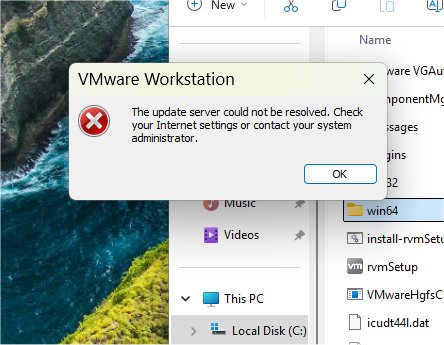VMware Tools has just rolled out its latest version, 13.0.5, providing essential enhancements for users of VMware Workstation, a powerful desktop virtualization software that allows you to run multiple operating systems on a single Windows or Linux machine. Notably, VMware Workstation is now available for free, making it even more accessible for users seeking to optimize their virtualization experience.
Why You Need VMware Tools
VMware Tools is crucial for improving the performance of your virtual machines (VMs). While VMs can operate without it, installing VMware Tools transforms them into more responsive, integrated parts of your system. This suite of add-ons enhances functionality and user experience by providing features such as:
- Mouse and Display Integration: Effortlessly move your mouse between the host and VM windows without getting stuck.
- Copy, Paste, and Drag-and-Drop: Easily transfer files and text between the host and guest systems.
- Improved Performance: Optimized drivers enhance video acceleration, disk handling, and graphics.
- Time Sync: Automatic synchronization of clocks between host and guest systems.
- Shared Folders: Create shared folders for easier access to files.
- Faster Shutdowns and Reboots: Streamlined processes for shutting down or restarting VMs.
- Enhanced Guest Metrics: Provides performance data for monitoring and resource management.
- Dynamic Full Screen Mode: Automatically adjusts display resolution for a full-screen experience.
Installation Process for VMware Tools
Although VMware Tools doesn’t ship with VMware Workstation, users can still install it manually. Here’s a simplified process to get it up and running:
1. Download the appropriate file (64-bit for modern PCs or x86 for older VMs).
2. Transfer the file to a USB drive.
3. Launch the desired VM in VMware Workstation.
4. Mount the USB drive within the VM.
5. Navigate to the downloaded file and execute the installation. A reboot will be required post-installation.
Accessing VMware Tools Features
Once installed, VMware Tools operates in the background, enhancing VM capabilities without a user interface. Most features, such as clipboard synchronization and drag-and-drop functionality, are enabled by default. Users can adjust certain settings via the Virtual Machine settings dialog, but the overall simplicity of operation is a notable aspect of the software.
Tips for Optimizing VMware Tools Functionality
For users experiencing issues with clipboard sync or drag-and-drop features, ensure that shared features are enabled in the VM configuration before booting.
Conclusion: Why You Shouldn't Skip VMware Tools
VMware Tools may not come with a flashy dashboard, but it plays a vital role in turning your virtual machine into an integral part of your computing environment. Without it, your VM experience can feel clunky and limited. Installing VMware Tools is a simple yet effective way to enhance your virtualization experience, providing smoother operation and improved functionality. Embrace this enhancement for a more seamless and efficient virtualization journey!
In summary, VMware Tools 13.0.5 is a must-have addition for anyone using VMware Workstation, offering features that significantly enhance the user experience and the overall performance of virtual machines
Why You Need VMware Tools
VMware Tools is crucial for improving the performance of your virtual machines (VMs). While VMs can operate without it, installing VMware Tools transforms them into more responsive, integrated parts of your system. This suite of add-ons enhances functionality and user experience by providing features such as:
- Mouse and Display Integration: Effortlessly move your mouse between the host and VM windows without getting stuck.
- Copy, Paste, and Drag-and-Drop: Easily transfer files and text between the host and guest systems.
- Improved Performance: Optimized drivers enhance video acceleration, disk handling, and graphics.
- Time Sync: Automatic synchronization of clocks between host and guest systems.
- Shared Folders: Create shared folders for easier access to files.
- Faster Shutdowns and Reboots: Streamlined processes for shutting down or restarting VMs.
- Enhanced Guest Metrics: Provides performance data for monitoring and resource management.
- Dynamic Full Screen Mode: Automatically adjusts display resolution for a full-screen experience.
Installation Process for VMware Tools
Although VMware Tools doesn’t ship with VMware Workstation, users can still install it manually. Here’s a simplified process to get it up and running:
1. Download the appropriate file (64-bit for modern PCs or x86 for older VMs).
2. Transfer the file to a USB drive.
3. Launch the desired VM in VMware Workstation.
4. Mount the USB drive within the VM.
5. Navigate to the downloaded file and execute the installation. A reboot will be required post-installation.
Accessing VMware Tools Features
Once installed, VMware Tools operates in the background, enhancing VM capabilities without a user interface. Most features, such as clipboard synchronization and drag-and-drop functionality, are enabled by default. Users can adjust certain settings via the Virtual Machine settings dialog, but the overall simplicity of operation is a notable aspect of the software.
Tips for Optimizing VMware Tools Functionality
For users experiencing issues with clipboard sync or drag-and-drop features, ensure that shared features are enabled in the VM configuration before booting.
Conclusion: Why You Shouldn't Skip VMware Tools
VMware Tools may not come with a flashy dashboard, but it plays a vital role in turning your virtual machine into an integral part of your computing environment. Without it, your VM experience can feel clunky and limited. Installing VMware Tools is a simple yet effective way to enhance your virtualization experience, providing smoother operation and improved functionality. Embrace this enhancement for a more seamless and efficient virtualization journey!
In summary, VMware Tools 13.0.5 is a must-have addition for anyone using VMware Workstation, offering features that significantly enhance the user experience and the overall performance of virtual machines
VMware Tools 13.0.5 released
If you run VMware Workstation, VMware Tools is the performance boost your virtual machines need on day one.