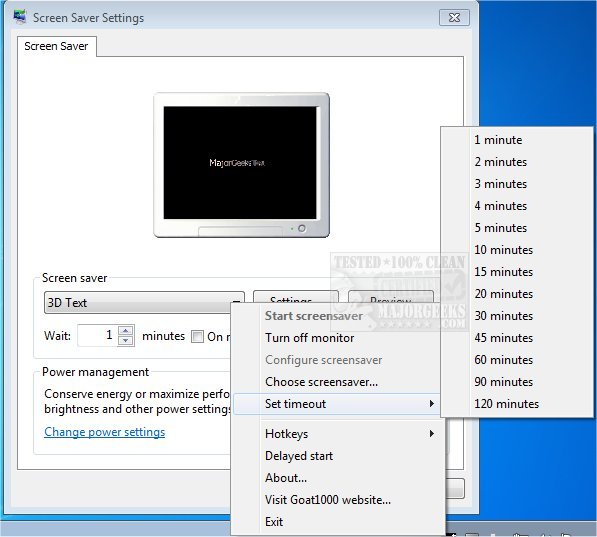TrayBlank 1.13 has been released, enhancing users' ability to quickly activate a screensaver or turn off their monitor directly from the system tray. Once installed, users can double-click the TrayBlank icon in the systray to initiate their selected screensaver. For those who may forget their current screensaver choice, hovering over the icon reveals which screensaver is active and the timeout settings. Additionally, the icon indicates when the screensaver is about to activate.
Users can access a right-click menu that allows for various configurations, such as setting hotkeys, turning off the monitor, launching the screensaver, adjusting settings, selecting a different screensaver, and managing timeout and delayed start options. TrayBlank significantly streamlines the process of launching screensavers compared to the traditional Windows settings.
To further assist users, here are related guides:
- How to Use Screensavers in Windows 10 & 11
- How to Open, Customize, Download and Install Screensavers in Windows 10 & 11
- How to Disable Screen Savers on Windows 10 & 11
- How to Create a Screen Saver Settings Shortcut
This latest update positions TrayBlank as a valuable tool for anyone looking to enhance their desktop experience, making screensaver management more efficient and user-friendly. Future updates could include additional customization options, improved user interface features, or integration with other productivity tools to further elevate the user experience
Users can access a right-click menu that allows for various configurations, such as setting hotkeys, turning off the monitor, launching the screensaver, adjusting settings, selecting a different screensaver, and managing timeout and delayed start options. TrayBlank significantly streamlines the process of launching screensavers compared to the traditional Windows settings.
To further assist users, here are related guides:
- How to Use Screensavers in Windows 10 & 11
- How to Open, Customize, Download and Install Screensavers in Windows 10 & 11
- How to Disable Screen Savers on Windows 10 & 11
- How to Create a Screen Saver Settings Shortcut
This latest update positions TrayBlank as a valuable tool for anyone looking to enhance their desktop experience, making screensaver management more efficient and user-friendly. Future updates could include additional customization options, improved user interface features, or integration with other productivity tools to further elevate the user experience
TrayBlank 1.13 released
TrayBlank is a quick way to activate a screensaver or shut down your monitor right from the systray.