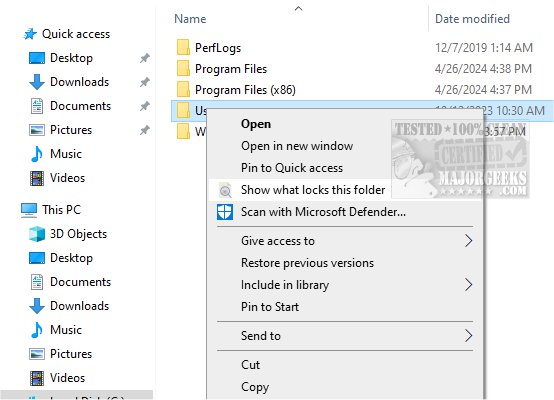ShowWhatProcessLocksFile 6.0
ShowWhatProcessLocksFile is a tool that identifies the processes locking a particular file or folder.
Find and Terminate
ShowWhatProcessLocksFile provides you with a simple option for identifying the process preventing you from modifying a file or folder. It also allows you to terminate the process instantly, enabling you to make the desired changes to the item in question.
Context-Menu Integration
ShowWhatProcessLocksFile integrates with the native context menu, making it easy for those with mouse-focused workflows, and has a lightweight memory footprint.
Simple and Intuitive
ShowWhatProcessLocksFile boasts a simple and intuitive interface that displays the process responsible for locking various files on your local or external storage drives. This data gives you a better understanding of the item's relevance to other running services before you make any modifications that might affect the functionality of specific software.
Displays Important Data
When you choose a folder for the scanning operation, the tool not only displays its location, which may be helpful for future reference, but also shows the IDs of the detected processes for easier searching in the services tab of the Task Manager during troubleshooting sessions.
You can expand any of the listed apps to view the files required to run successfully in the background, along with their exact location, for a more comprehensive overview of the situation. If you need to eject USB flash drives safely to avoid data loss, you can right-click on a process locking a particular file and quickly terminate it without relying on the Task Manager in a pinch.
Overall, ShowWhatProcessLocksFile is an essential tool for anyone who frequently works with files and folders on their computer. It can save you a lot of time and effort by quickly identifying the processes that are locking your file/folder, allowing you to take appropriate action and get back to work as soon as possible.
Similar:
How to Identify Processes or Services on Your Computer
How to Save a Text File of All Running Processes With TaskList
How-To Customize Process Information Viewed in Task Manager
How-to Manage Startup Apps in Windows 10 & 11
ShowWhatProcessLocksFile 6.0
ShowWhatProcessLocksFile is a tool that identifies the processes that are locking a particular file or folder.