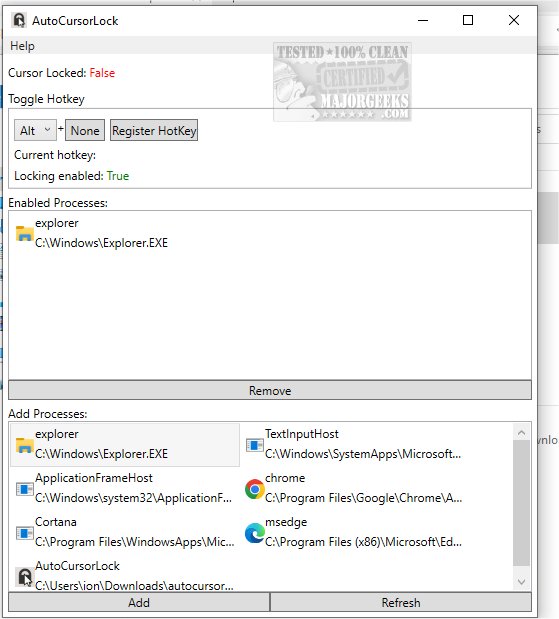AutoCursorLock 1.1.2.0
AutoCursorLock allows you to lock your mouse cursor to specific windows while they are in use. This tool can be helpful for games that do not adequately lock the cursor or if you want to restrict cursor movement for whatever reason.
If you play certain games using multiple monitors, your cursor may accidentally leave the game window and enter the other monitor(s). AutoCursorLock will detect when a game such as Counter-Strike: Global Offensive is in focus and lock the cursor to the game to prevent your mouse cursor from escaping. This means that the cursor will stay within the game window and won't accidentally move to other monitors. The cursor will automatically unlock when you Alt-Tab out of the game and then relock when you return to it. Additionally, there is a hotkey to turn the auto-locking feature on or off.
Cursor Restriction
Some games like Counter-Strike: Global Offensive are known to accidentally allow the cursor to leave the game window for a split second during fast movements. If you click the mouse during this time, it can cause your game to Alt-Tab out and focus on whatever window was on your other monitor. As a result, the game won't register any of your inputs until you manually refocus the game window. In Skyrim, your cursor will become invisible and capture your clicks, but it may allow scrolling to be captured by any windows your mouse is hovering over at the time.
Set up and Usage
To get started with AutoCursorLock, you first need to open the program. Once the program is running, you will see a list of active processes on your computer. The program automatically populates this list, which can be accessed by clicking on the dropdown menu. To select a process, click on its name in the list. Once you have chosen a process, click on the "Add" button to start locking its windows automatically. This means that whenever a window from that process is opened, the cursor will automatically be locked into that window until you unlock it by pressing a hotkey or clicking on another window. The selections are saved to %appdata%/AutoCursorLock/settings.json and loaded automatically on program start.
AutoCursorLock is a powerful tool that can help save you time and improve your gameplay or productivity by automatically locking your cursor into the windows you need to work on.
Similar:
How to Troubleshoot a Mouse That's Slow, Lagging or Jumpy
How to Fix Mouse Cursor Jumping or Moving Randomly While Typing
How to Turn on or off Enhance Mouse Pointer Precision
How to Enable or Disable Snap Pointer To Default Button in Windows
AutoCursorLock 1.1.2.0
AutoCursorLock allows you to lock your mouse cursor to specific windows while they are in focus.