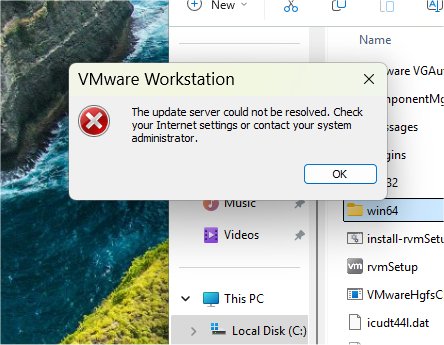VMware has released VMware Tools version 12.4.5, which is essential for optimizing the performance of virtual machines running on VMware Workstation. This powerful desktop virtualization software allows users to operate multiple operating systems on a single Windows or Linux PC and is now available for free. Installing VMware Tools enhances the functionality of your virtual machines significantly.
VMware Tools acts as a crucial integration layer that transforms a basic guest operating system into a seamlessly integrated part of the host system. Although it is developed by VMware, it does not come pre-installed with the software, which has led to confusion among users about how to obtain it. However, it remains possible to download and install VMware Tools manually.
The suite offers several key features, including:
- Mouse and Display Integration: Smooth cursor movement between host and guest systems, dynamic screen resizing, and support for multiple monitors.
- Copy, Paste, and Drag-and-Drop: Effortlessly transfer files and text between the host and virtual machine.
- Improved Performance: Optimized drivers enhance virtual hardware performance, including better video acceleration and network handling.
- Time Sync: Automatic synchronization of the guest OS clock with the host system, preventing time drift.
- Shared Folders: Quick access to files between host and guest without the need for cloud services or FTP.
- Faster Shutdown and Reboots: Enables direct control of VM power states from the host interface.
- Enhanced Guest Metrics: Provides performance data for better monitoring and management in enterprise environments.
- Full-Screen Mode: Automatically adjusts display resolutions when entering full-screen mode for a better user experience.
To install VMware Tools, users must download the correct version for their system architecture, transfer it to a virtual machine via USB, and follow the installation prompts. Once installed, VMware Tools operates in the background with most features enabled by default, simplifying user interaction.
While the absence of a detailed interface or dashboard for VMware Tools is noted, the integration it provides is invaluable for creating a more cohesive virtual machine experience. In summary, VMware Tools is a vital addition for anyone using VMware Workstation, significantly enhancing usability and performance. Skipping its installation results in a less efficient virtual machine experience, akin to running a vehicle with training wheels. By installing VMware Tools, users can enjoy a smoother and more integrated virtual environment.
Extension: Looking ahead, it would be beneficial for VMware to consider enhancing the user experience by providing an integrated interface or dashboard for VMware Tools. This could include detailed settings and guides to help users maximize the suite's potential. Furthermore, as virtualization technology evolves, integrating AI and machine learning features into VMware Tools could offer predictive performance analytics and adaptive resource management, making virtual machine operations even more efficient and user-friendly
VMware Tools acts as a crucial integration layer that transforms a basic guest operating system into a seamlessly integrated part of the host system. Although it is developed by VMware, it does not come pre-installed with the software, which has led to confusion among users about how to obtain it. However, it remains possible to download and install VMware Tools manually.
The suite offers several key features, including:
- Mouse and Display Integration: Smooth cursor movement between host and guest systems, dynamic screen resizing, and support for multiple monitors.
- Copy, Paste, and Drag-and-Drop: Effortlessly transfer files and text between the host and virtual machine.
- Improved Performance: Optimized drivers enhance virtual hardware performance, including better video acceleration and network handling.
- Time Sync: Automatic synchronization of the guest OS clock with the host system, preventing time drift.
- Shared Folders: Quick access to files between host and guest without the need for cloud services or FTP.
- Faster Shutdown and Reboots: Enables direct control of VM power states from the host interface.
- Enhanced Guest Metrics: Provides performance data for better monitoring and management in enterprise environments.
- Full-Screen Mode: Automatically adjusts display resolutions when entering full-screen mode for a better user experience.
To install VMware Tools, users must download the correct version for their system architecture, transfer it to a virtual machine via USB, and follow the installation prompts. Once installed, VMware Tools operates in the background with most features enabled by default, simplifying user interaction.
While the absence of a detailed interface or dashboard for VMware Tools is noted, the integration it provides is invaluable for creating a more cohesive virtual machine experience. In summary, VMware Tools is a vital addition for anyone using VMware Workstation, significantly enhancing usability and performance. Skipping its installation results in a less efficient virtual machine experience, akin to running a vehicle with training wheels. By installing VMware Tools, users can enjoy a smoother and more integrated virtual environment.
Extension: Looking ahead, it would be beneficial for VMware to consider enhancing the user experience by providing an integrated interface or dashboard for VMware Tools. This could include detailed settings and guides to help users maximize the suite's potential. Furthermore, as virtualization technology evolves, integrating AI and machine learning features into VMware Tools could offer predictive performance analytics and adaptive resource management, making virtual machine operations even more efficient and user-friendly
VMware Tools 12.4.5 released
If you run VMware Workstation, VMware Tools is the performance boost your virtual machines need on day one.