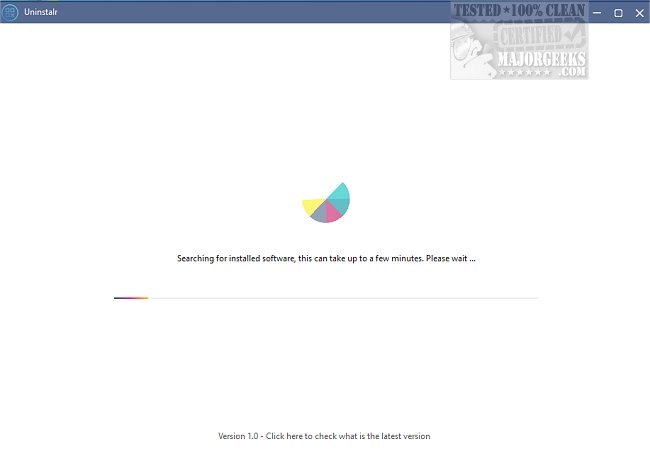Uninstalr 2.4
Uninstalr comes displayed from a straightforward UI that lists all apps that can be uninstalled. Operation is made to be as simple to use as possible. It will also automatically remove any leftovers without further user input. The scanning and removal process can take some time, depending on the number of apps present and selected. Once run, Uninstalr immediately begins scanning your machine for software that can be uninstalled, which can be easily chosen by a quick checkmark.
Uninstalr can batch uninstall apps, and it supports unattended uninstallation, so you are not tethered to your machine while the process takes place - it will also detect portable apps and previously uninstalled software leftovers. You can also set Uninstalr to monitor new software installations. It can also show you all the data added to your system via installed software on a file-by-file basis. And will inform you about the data to be removed before initiating uninstallation.
Filter and search the list of installed software.
By default, Uninstalr will remove all other applications when uninstalling software. It also restarts the system once complete to ensure that all remaining data and leftovers are eliminated. However, you have the option to customize this setting to your preference. You can exclude Windows components, built-in Windows apps, etc. These options are found by clicking 'filters' on the interface.
Uninstalr provides a workable alternative to your default Windows uninstaller that is easy to use while giving a few extra features to set it apart.
Similar:
How To Uninstall Programs
How to Uninstall Programs Not Listed in Control Panel
How to Manually Remove Program Entries from the Apps & Features List
How to Uninstall Suggested Apps and Ads in Windows 10 Settings
Uninstalr 2.4
Uninstalr makes uninstalling simple, with support for multiple simultaneous uninstalls and more.