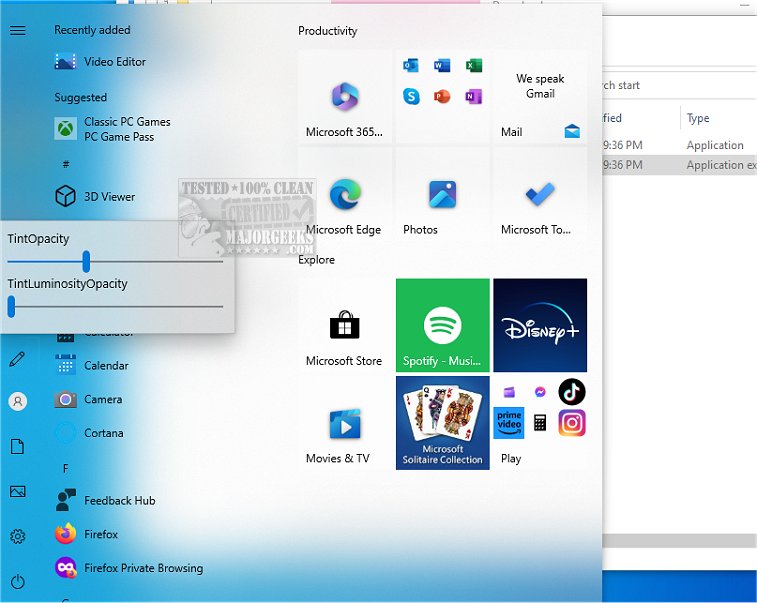TranslucentSM 0.6.9
TranslucentSM enables you to make the Windows Start Menu translucent/transparent through a lightweight utility.
TranslucentSM uses XAML Diagnostics to inject a DLL into a process and modify the XAML. Currently, TranslucentSM utilizes a registry to store the values, which can be found at HKEY_CURRENT_USER\SOFTWARE\TranslucentSM. There are currently two features available, and all values must fall within the range of 1 to 9. After modifying the settings, it is necessary to terminate StartMenuExperienceHost.exe and relaunch the app.
The results generated by TranslucentSM are visually appealing; however, some users may be hesitant to use it due to the potential risks associated with modifying registries. We recommend you back up your registry and create a restore point just in case.
The controls are located on the startmenu overlay and consist of:
TintLuminosityOpacity
Controls the luminosity brush (some secondary layer ig).
TintOpacity
The main acrylic brush.
In addition to looking good, adjusting the transparency of the Start menu can enhance accessibility. When the background is opaque, it becomes easier to discern the words and icons on the Start Menu. This can be especially beneficial for individuals with visual impairments or difficulty distinguishing colors.
A less opaque Start Menu to improve overall user comfort and reduce eye strain, particularly during extended computer use. The Start Menu also appears less cluttered and can be helpful for people who are easily distracted or have trouble focusing.
Similar:
How to Add Folder Shortcuts to The Windows 11 Start Menu
How to Hide Recommended From the Start Menu in Windows 11
How to Show More Pins or Recommendations in the Windows 11 Start Menu
How to Count How Many Items Are in Your Start Menu
How to Show More Tiles in the Windows 10 Start Menu
TranslucentSM 0.6.9
TranslucentSM enables you to make the Windows Start Menu translucent/transparent through a lightweight utility.