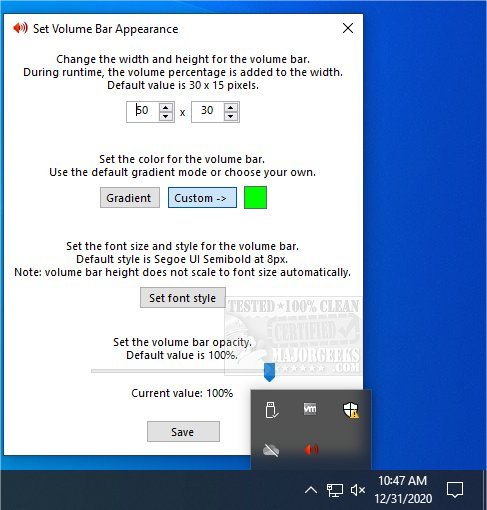tb-vol-scroll allows volume control via your mouse's wheel.
tb-vol-scroll allows volume control via your mouse's wheel.
First off, it is recommended that you run this app as Administrator to ensure proper functionality.
tb-vol-scroll is a simple but handy volume control option that works when your mouse pointer hovers over the taskbar; you then can roll the volume up or down with the wheel. It has a few options, like when you hold the left ALT key. This action enables precise volume control (decrease/increase volume by 1%). The standard volume step is 5%.
The volume bar will follow the cursor when it's moved. By default, if the volume is lower than 10%, the precise volume control is automatically enabled. You can also change the color to make it more or less visible depending on your preference. In the options section, which can be brought by a quick right-click of the tray icon. There you modify the bar's dimensions, font style, color, and opacity.
tb-vol-scroll gives you the option to control your machine's audio without unnecessary navigation, allowing for quick level adjustments.
Similar:
How to Enable Windows Sonic Surround Sound on Windows 10
Computer Sound Volume Is Too Low on Windows
How to Change Sound Audio Balance in Windows 10
Download