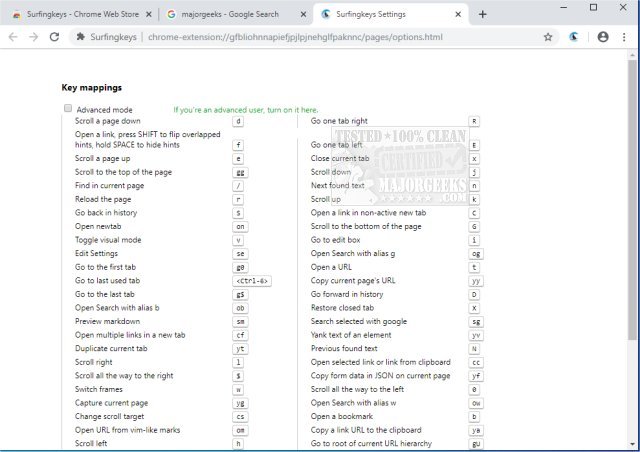Surfingkeys for Chrome is a free extension that permits you to use Chrome-like VIM for productivity by adding rich shortcuts to click links/switch tabs/scroll pages or capture a full page.
Surfingkeys for Chrome is a free extension that permits you to use Chrome-like vim for productivity by adding productive shortcuts to click links/switch tabs/scroll pages or capture a full page.
Surfingkeys for Chrome will allow users to navigate the web without utilizing the mouse. It will be familiar to VIM and EMACS users and real-world use to regular users who want to use keyboard shortcuts for browsing the web instead of their mouse. Cut the mouse tail and navigate via keyboard-assigned shortcuts.
Surfingkeys for Chrome usage:
# to click links
f Open a link, press SHIFT to flip hints if they are overlapped.
C Open a link in non-active new tab
cf Open multiple links in a new tab
gf Open a link in non-active new tab
af Open a link in new tab
# to switch tabs
E Go one tab left
R Go one tab right
x Close current tab
X Restore closed tab
W New window with current tab
J Move current tab to left
K Move current tab to right
yt Duplicate current tab
> Move current tab to right
g0 Go to the first tab
g$ Go to the last tab
gx0 Close all tabs on left
gxt Close tab on left
gxT Close tab on right
gx$ Close all tabs on right
# to scroll pages / DIVs
0 Scroll all the way to the left
e Scroll a page up
d Scroll a page down
gg Scroll to the top of the page
G Scroll to the bottom of the page
j Scroll down
k Scroll up
h Scroll left
l Scroll right
$ Scroll all the way to the right
% Scroll to percentage of current page
cS Reset scroll target
cs Change scroll target
# to capture full pages / DIV
yG Capture current full page
yS Capture scrolling element
# to search selected with kinds of search engines
sg Search selected with google
sw Search selected with bing
sy Search selected with youtube
sb Search selected with baidu
# to edit input with vim editor
Ctrl-i Go to edit box with vim editor
# to edit URL with vim editor
su Edit current URL with vim editor
Similar:
10 Google Chrome Flags to Improve Your Browsing Experience
How to Make Google Chrome and Mozilla Firefox Run Like New Again
Download