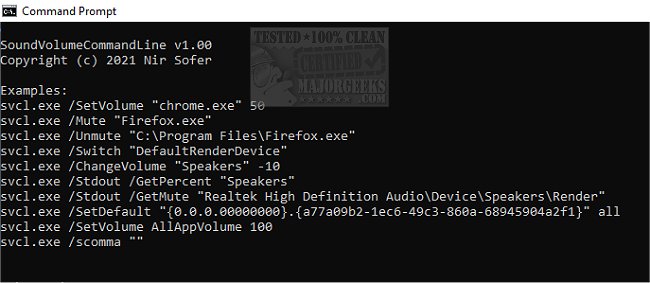SoundVolumeCommandLine version 1.27 has been released, providing users with a command-line interface (CLI) tool (svcl.exe) to manage sound volume settings efficiently. This tool allows users to perform various sound-related actions directly from the command line, such as adjusting the volume, muting or unmuting audio, modifying the volume of specific channels, setting default audio devices, and retrieving the current volume levels of different devices.
As a console version of SoundVolumeView, svcl.exe supports all commands available in SoundVolumeView with the same syntax. A notable addition in this release is the new /Stdout command, which outputs information related to executed commands to the standard output (stdout). By default, commands return values through the return code of the executable, accessible via the %errorlevel% variable. However, with the /Stdout option, users can directly view the output in the command prompt.
For instance, using the command `svcl.exe /GetPercent "Realtek High Definition Audio\Device\Speakers\Render"` will yield the current volume percentage, and with the /Stdout option, the same command will display the percentage directly in the command prompt for immediate reference.
Furthermore, when executing commands to set or change sound settings (like /SetVolume, /Mute, etc.), incorporating the /Stdout option will list the sound items that were affected by the command, enhancing user awareness and control.
The author’s website provides several command-line examples to assist users in navigating the functionalities of svcl.exe effectively.
Overall, this update enhances the usability of SoundVolumeCommandLine, making it an invaluable tool for users who prefer managing their audio settings through the command line.
As a console version of SoundVolumeView, svcl.exe supports all commands available in SoundVolumeView with the same syntax. A notable addition in this release is the new /Stdout command, which outputs information related to executed commands to the standard output (stdout). By default, commands return values through the return code of the executable, accessible via the %errorlevel% variable. However, with the /Stdout option, users can directly view the output in the command prompt.
For instance, using the command `svcl.exe /GetPercent "Realtek High Definition Audio\Device\Speakers\Render"` will yield the current volume percentage, and with the /Stdout option, the same command will display the percentage directly in the command prompt for immediate reference.
Furthermore, when executing commands to set or change sound settings (like /SetVolume, /Mute, etc.), incorporating the /Stdout option will list the sound items that were affected by the command, enhancing user awareness and control.
The author’s website provides several command-line examples to assist users in navigating the functionalities of svcl.exe effectively.
Overall, this update enhances the usability of SoundVolumeCommandLine, making it an invaluable tool for users who prefer managing their audio settings through the command line.
Extensions:
In addition to the core features, future updates could potentially expand the capabilities of svcl.exe by introducing more advanced audio management functionalities, such as support for audio profiles, scheduled volume adjustments, or integration with scripting tools for automation. Furthermore, providing a graphical user interface (GUI) alongside the command-line tool might attract a broader user base, including those who may not be comfortable with command-line operations. Enhancements in documentation and tutorials would also help users maximize the utility of this powerful sound management toolSoundVolumeCommandLine 1.27 released
SoundVolumeCommandLine (svcl.exe) allows you to perform actions related to sound volume directly from the command line.