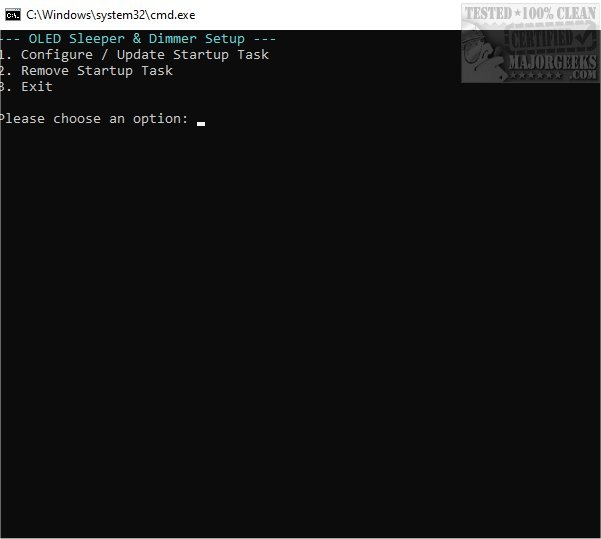OLED Sleeper is a powerful enhancement for your desktop that transitions selected monitors to a black screen after a set period of inactivity. This innovative feature is designed to save energy and prevent screen burn-in, particularly beneficial for OLED displays. Users can easily return to their work by simply moving the mouse, as the monitors awaken instantly without delay.
Key Functions of OLED Sleeper
The software allows users to customize the idle time according to their workflow preferences, promoting a cleaner and more efficient workspace. It offers two modes: a pure black overlay or a dimming of brightness, providing flexibility in how monitors can be managed. This not only protects OLED screens but also minimizes distractions, fostering a focused working environment. For users seeking guidance, a "How to Use" section is available in the developer's repository.
Notable Features:
- Per-Monitor Control: Users can select which monitors to manage individually.
- Adjustable Idle Timer: Customize the idle duration to fit personal needs.
- Two Idle Modes: Choose between a full blackout or reduced brightness for each monitor.
- Automatic Startup: The script runs automatically upon Windows login after a one-time configuration.
- Resilient State Saving: The application remembers which monitors were dimmed or turned off even after unexpected shutdowns.
- Instant Wake-Up: Monitors reactivate as soon as user activity is detected.
- Lightweight Performance: The tool uses minimal memory and CPU resources.
- Simple Setup: A command-line wizard assists with installation, configuration, and removal.
Benefits for LCD Users
OLED Sleeper isn’t limited to OLED displays; it also serves LCD users by allowing them to turn off side monitors, effectively enhancing focus and reducing interruptions during work or gaming.
Protecting Your Hardware
By enhancing the longevity of OLED screens and improving concentration in multi-monitor setups, OLED Sleeper operates quietly in the background, monitoring user activity through mouse movements and active windows.
Conclusion
With the introduction of OLED Sleeper, Windows users can enjoy a distraction-free workspace without the concern of screen burn-in. This tool’s seamless automation ensures that idle monitors are efficiently managed, allowing users to maintain focus and protect their hardware. Discover the perfect combination of functionality and peace of mind with OLED Sleeper.
Related Topics:
- How to Enable or Disable Adaptive Brightness in Windows 10/11
- How to Turn Off Monitor Only on Demand
- How to Find and Repair Stuck or Dead Pixels on an LCD Monitor
Extension Ideas:
As technology continues to evolve, OLED Sleeper could integrate additional features such as customizable color schemes for the blackout screen, notifications for prolonged inactivity, or compatibility with smart home systems to adjust room lighting based on screen status. Future updates could also explore AI-driven monitoring to predict user behavior and optimize screen settings proactively
Key Functions of OLED Sleeper
The software allows users to customize the idle time according to their workflow preferences, promoting a cleaner and more efficient workspace. It offers two modes: a pure black overlay or a dimming of brightness, providing flexibility in how monitors can be managed. This not only protects OLED screens but also minimizes distractions, fostering a focused working environment. For users seeking guidance, a "How to Use" section is available in the developer's repository.
Notable Features:
- Per-Monitor Control: Users can select which monitors to manage individually.
- Adjustable Idle Timer: Customize the idle duration to fit personal needs.
- Two Idle Modes: Choose between a full blackout or reduced brightness for each monitor.
- Automatic Startup: The script runs automatically upon Windows login after a one-time configuration.
- Resilient State Saving: The application remembers which monitors were dimmed or turned off even after unexpected shutdowns.
- Instant Wake-Up: Monitors reactivate as soon as user activity is detected.
- Lightweight Performance: The tool uses minimal memory and CPU resources.
- Simple Setup: A command-line wizard assists with installation, configuration, and removal.
Benefits for LCD Users
OLED Sleeper isn’t limited to OLED displays; it also serves LCD users by allowing them to turn off side monitors, effectively enhancing focus and reducing interruptions during work or gaming.
Protecting Your Hardware
By enhancing the longevity of OLED screens and improving concentration in multi-monitor setups, OLED Sleeper operates quietly in the background, monitoring user activity through mouse movements and active windows.
Conclusion
With the introduction of OLED Sleeper, Windows users can enjoy a distraction-free workspace without the concern of screen burn-in. This tool’s seamless automation ensures that idle monitors are efficiently managed, allowing users to maintain focus and protect their hardware. Discover the perfect combination of functionality and peace of mind with OLED Sleeper.
Related Topics:
- How to Enable or Disable Adaptive Brightness in Windows 10/11
- How to Turn Off Monitor Only on Demand
- How to Find and Repair Stuck or Dead Pixels on an LCD Monitor
Extension Ideas:
As technology continues to evolve, OLED Sleeper could integrate additional features such as customizable color schemes for the blackout screen, notifications for prolonged inactivity, or compatibility with smart home systems to adjust room lighting based on screen status. Future updates could also explore AI-driven monitoring to predict user behavior and optimize screen settings proactively
OLED Sleeper 1.2.0 released
OLED Sleeper enhances your desktop experience by seamlessly transitioning to a black screen on any selected monitor after a predetermined period of inactivity. This smart feature not only saves energy but also helps in preventing screen burn-in.