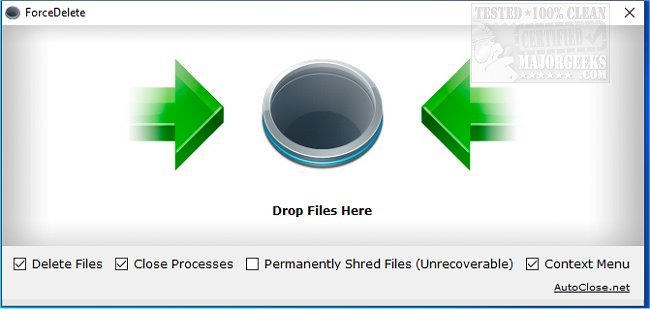ForceDelete gives you the power to unlock and delete files/folders even if they are used by other processes.
ForceDelete gives you the power to unlock and delete files/folders even if they are used by other processes.
ForceDelete will come in handy when you get the error message "Cannot delete file: Access is denied" or "The file is used by another program" when attempting to delete specific files and folders on Windows. ForceDelete will help work around the lock and forcibly delete the file or folder.
ForceDelete includes an option to delete locked files and folders without terminating the processes. This process is accomplished by unchecking the "Close Processes" option, dragging the files/folders to delete, and dropping them into the hole on the UI. ForceDelete will then delete the files/folders without closing the processes and programs using them.
ForceDelete also has a "Shred Files" option for users to delete files/folders from the hard drive permanently. Additionally, ForceDelete supports batch command line mode allowing you to run forcedelete.exe from the command line and batch delete files/folders.
Usage example: forcedelete.exe "file1" "file2" ... The "file1" and "file2" could be a file or a folder.
ForceDelete can handle the following for deletion:
"Cannot delete File: Access is denied."
"There has been a sharing violation."
"The file is used by another process."
"The source or destination file may be in use."
"The file is open in the system."
"The file is in use by another program or user."
"Make sure the disk is not full or write-protected and that the file is not currently in use."
Similar:
Access Denied, Error Deleting File or Folder
How to Securely Delete Files in Windows 10 With PowerShell and Cipher
How-To Take Full Ownership of Files & Folders
Error: The System Cannot Find the File Specified
How-To Delete Pending Windows Updates
How-To Use Microsoft System File Checker or Sfc /Scannow
Download