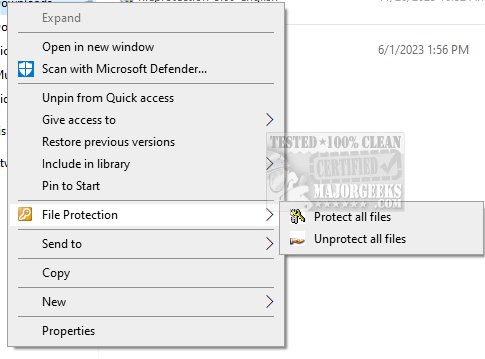FileProtection version 4.69 has been released, providing users with a straightforward yet effective means of safeguarding their files against accidental deletion and harmful software. This tool enhances file security by allowing users to easily protect their files or folders through a simple right-click action, followed by selecting "File Protection." Once a file is secured, users will see a dot in the lower-left corner of its icon, signifying its protected status.
It is recommended that users protect any files that should not be altered, such as photos and official documents, to prevent unauthorized access and maintain the integrity of sensitive information. The process to remove protection is also user-friendly, requiring either UAC confirmation or a password for those without administrative rights, which can be set up in the settings menu.
The effectiveness of FileProtection is dependent on having User Account Control (UAC) enabled or by operating under a non-administrative account. This ensures that files remain secure and protected from unwanted changes.
In addition to FileProtection, users may find it helpful to explore related topics such as how to take full ownership of files and folders, securely delete files using PowerShell and Cipher, add a 'Secure Delete' option to the context menu in various Windows versions, and manage the context menu for deleting folder contents in Windows 10 and 11.
To further enhance file security, users should consider implementing additional strategies such as regular backups, using encryption for sensitive files, and staying vigilant against phishing attempts and malware. By combining these practices with the use of FileProtection, individuals can establish a more robust security posture for their important data
It is recommended that users protect any files that should not be altered, such as photos and official documents, to prevent unauthorized access and maintain the integrity of sensitive information. The process to remove protection is also user-friendly, requiring either UAC confirmation or a password for those without administrative rights, which can be set up in the settings menu.
The effectiveness of FileProtection is dependent on having User Account Control (UAC) enabled or by operating under a non-administrative account. This ensures that files remain secure and protected from unwanted changes.
In addition to FileProtection, users may find it helpful to explore related topics such as how to take full ownership of files and folders, securely delete files using PowerShell and Cipher, add a 'Secure Delete' option to the context menu in various Windows versions, and manage the context menu for deleting folder contents in Windows 10 and 11.
To further enhance file security, users should consider implementing additional strategies such as regular backups, using encryption for sensitive files, and staying vigilant against phishing attempts and malware. By combining these practices with the use of FileProtection, individuals can establish a more robust security posture for their important data
FileProtection 4.69 released
FileProtection is a simple and effective tool that allows you to protect your files from accidental deletion and malicious software easily.