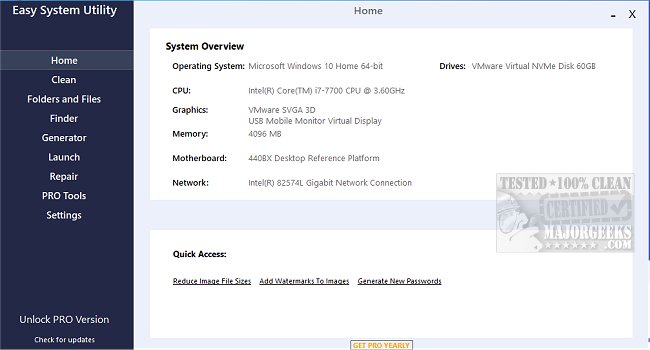Easy System Utility provides an intuitive interface for removing unnecessary files, unlocking folders, compressing images, adding watermarks, launching files and folders from the system tray, and more.
Easy System Utility is a tool that helps you identify your computer's hardware specifications with the system overview. You can view your operating system, CPU model, GPU, Memory, Motherboard, Network, and drivers all in one place, which saves you time.
Easy System Utility's interface is organized with a tab menu, giving you access to the features. The Clean tab lets you clear out unnecessary Windows software and junk files. You can analyze the files first and then easily clean and remove them from your PC or laptop. You can choose from options like DirectX Shader Cache, Prefetch Files, Recycle Bin, Temp files, Thumbnail Cache, and Windows Log Files. This will help you save disk space on your machine.
The Folders/Files tab has many tools related to Files and Folders. You can unlock files and folders with permission issues, easily reduce image sizes, and add watermarks to images. You can also rename folders and remove large folders that take up valuable space on your PC.
Easy System Utility also has a Password Generator tab; you can create random and secure passwords with various characters. You can customize the password length and change numbers, symbols, uppercase, and lowercase. And finally, the Launch tab allows you to launch programs, files, and folders from the ESU system tray icon. You can add folders you use often or launch a program without searching for it to the ESU system tray icon for quick access.
It is important to note you must run Easy System Utility with administrator rights to ensure all features function.
Easy System Utility Features:
View System Specs
Analyze Windows Junk Files
Clean Windows Junk Files
Clean Software Files
Unlock Files/Folders
Reduce Image File Sizes
Add Image Watermarks
Rename Files/Folders
Delete Large Folders
Find Windows Key
Find WiFi Passwords
Generate Random Passwords
Quick Launch Files/Programs
Similar:
Best Drive Cleaner? CCleaner VS Wise Disk Cleaner VS PrivaZer
How to Use Storage Sense to Delete Junk Files in Windows 10 Automatically
How to Back up or Restore the Windows Registry
How to Automatically Back up the Registry on Windows 10 & 11
5 Ways to Open Registry Editor in Windows
How-to Manage Startup Apps in Windows 10 & 11
Download