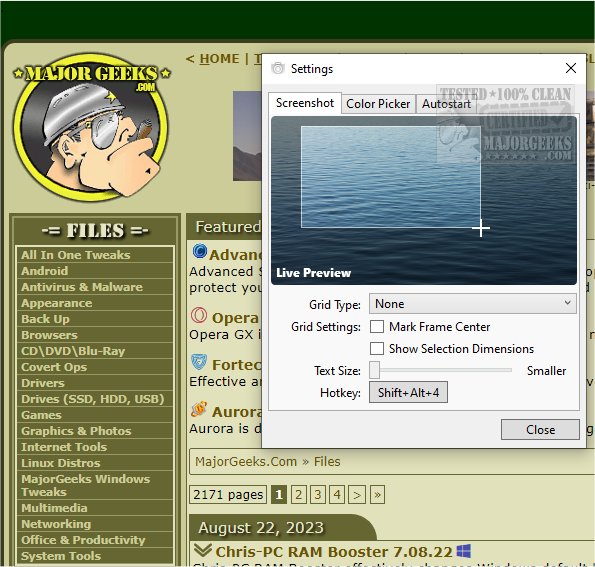DeadEye gives you a simple and easy-to-use screenshot tool.
DeadEye is not a comprehensive screenshot application with features like drawing, highlighting, or image hosting. Its purpose is to provide a swift, straightforward solution that performs the necessary actions without complicated controls.
In the Windows 10 Version 2004 update, Microsoft changed the Win+Shift+S screenshot tool, which caused it to malfunction. Previously, pressing this key combination instantly captured a screenshot and provided the area selection interface. However, now there is a delay of approximately half a second between pressing the keys and taking the screenshot, making it difficult to capture images that appear on the screen for a brief moment.
Unfortunately, even in the latest Windows 10 Version 20H2, the Snipping Tool still has not been fixed and remains non-functional. By replacing the default screenshot app included with Windows, DeadEye resolves the issue of lag.
To take a screenshot and select a specific area, press Shift+Alt+4. Once you've chosen the area, DeadEye will automatically crop the screenshot and save it to your clipboard. If you need to pick a specific color from the image, press Shift+Alt+C to open the color picker. Simply click on any part of the image, and a hex color value (like #ABCDEF) will be copied to your clipboard.
DeadEye requires Microsoft .NET
Similar:
How to Create Screen Snip Shortcut in Windows 10 & 11
How to Take High Resolution Screenshots in Windows 10 & 11
How to Take Screenshots in Windows 10 & 11
Restore Windows Photo Viewer Method 2
Download