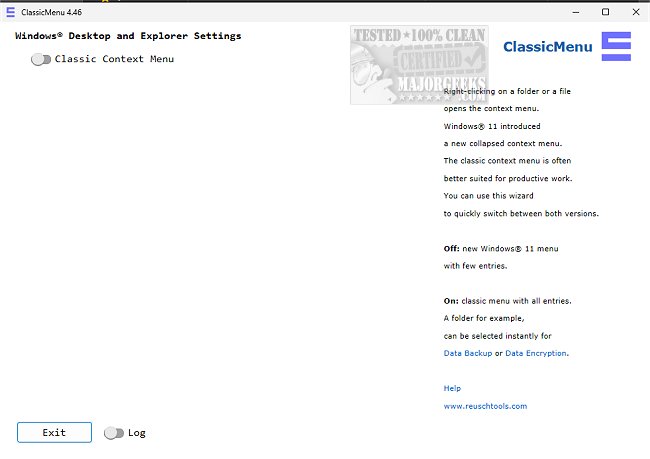ClassicMenu 4.70 has been released, offering an easy solution for Windows 11 users who want to toggle between the context menus of Windows 11 and Windows 10. This application allows users to switch context menu styles with a simple toggle, eliminating the need for complex configurations.
Many Windows 11 users have expressed dissatisfaction with the new, collapsed context menu that appears when right-clicking on files or folders, finding it less efficient and more confusing than the previous version. ClassicMenu addresses this issue by providing a way to revert to the more familiar and user-friendly Windows 10 style context menu. The changes made with ClassicMenu take effect immediately, allowing users to seamlessly continue their tasks without interruption.
In addition to this context menu functionality, ClassicMenu also enhances user productivity by offering a familiar interface that may streamline workflows. Furthermore, the application aligns well with users looking for a more personalized computing experience, catering to individual preferences in menu navigation.
For those interested in customizing their context menus further, there are additional resources available. Users can learn how to delete, add, and edit context menu items, as well as how to add the Control Panel to the context menu in both Windows 10 and 11. Other useful guides include how to add or remove the Classic Personalize context menu and how to disable or enable context menu items using ShellExView.
Overall, ClassicMenu 4.70 serves as a valuable tool for Windows users seeking to enhance their experience by providing flexibility and customization options for context menus
Many Windows 11 users have expressed dissatisfaction with the new, collapsed context menu that appears when right-clicking on files or folders, finding it less efficient and more confusing than the previous version. ClassicMenu addresses this issue by providing a way to revert to the more familiar and user-friendly Windows 10 style context menu. The changes made with ClassicMenu take effect immediately, allowing users to seamlessly continue their tasks without interruption.
In addition to this context menu functionality, ClassicMenu also enhances user productivity by offering a familiar interface that may streamline workflows. Furthermore, the application aligns well with users looking for a more personalized computing experience, catering to individual preferences in menu navigation.
For those interested in customizing their context menus further, there are additional resources available. Users can learn how to delete, add, and edit context menu items, as well as how to add the Control Panel to the context menu in both Windows 10 and 11. Other useful guides include how to add or remove the Classic Personalize context menu and how to disable or enable context menu items using ShellExView.
Overall, ClassicMenu 4.70 serves as a valuable tool for Windows users seeking to enhance their experience by providing flexibility and customization options for context menus
ClassicMenu 4.70 released
ClassicMenu provides a simple option to change the Windows 11 context menu to the one previously available in Windows 10 and vice versa via a simple toggle switch.