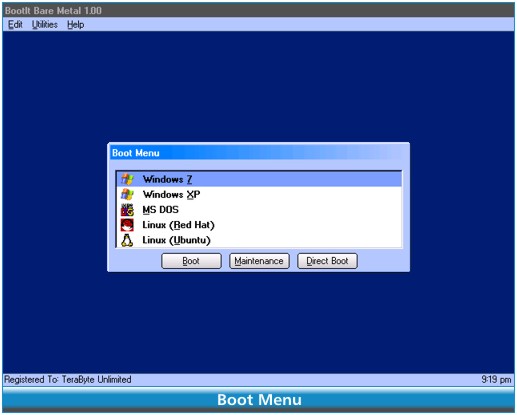BootIt Bare Metal helps manage your partitions, install and boot multiple operating systems with ease, back up and restore partitions or entire drives.
BootIt Bare Metal helps manage your partitions, install and boot multiple operating systems with ease, and back up and restore partitions or entire drives.
This program has been developed to provide you with a capable set of partitioning tools that are easy to use and in one convenient spot. It comes with a Boot Manager that allows you to boot any partition on any hard drive (up to 16), including logical volumes, and boot multiple operating systems from a single partition.
BootIt Bare Metal supports hiding/unhiding partitions, swapping drives, and partition table order for each boot item. It will automatically detect existing operating systems and add them to the boot menu upon installation. You can use the Direct Boot Menu to boot directly to any partition, bypassing the standard boot menu. It also provides options enabling you to customize and secure the computer with user IDs and passwords and support booting to Linux, MS-DOS, OS/2, and more...
BootIt Bare Metal Features:
Support for MBR, EMBR and GPT type partitioning.
Direct support for PATA/SATA (AHCI) drives.
Create, move, copy, delete, and undelete partitions.
Optionally, wipe a partition when deleted.
Non-destructive resizing of FAT/FAT32, NTFS, and Linux Ext2/3/4 partitions.
Create over 200 primary partitions on EMBR disks.
Specify unlimited primary partitions on a per-drive basis.
Convert between MBR, EMBR, and GPT type disks.
Easily enforce Windows 7 partition alignment standards.
Complete control overdrive geometry.
Directly edit the Windows BCD store to fix booting errors - no Windows DVD required!
Edit small text files on any supported partition, even those hidden from Windows.
Supports hard drives beyond 16 exabytes in size.
Disk Imaging:
· Compatible with Linux file systems.
· Create backup images of single partitions, multiple partitions, or entire drives.
· Quickly recover from drive failure, corruption, or data loss by restoring an image or extracting the data from a backup.
· Migrate to a new drive by restoring an image or copying (cloning) the original drive. Optionally, expand existing partitions to utilize a larger drive.
· Support for internal and external drives (including USB 2.0, IEEE1394, and eSATA).
Similar:
Quick Format and Full Format Explained
How to Erase a Disk Using Diskpart Clean Command in Windows
How to Reset or Reinstall Windows 10 & 11 Using the Cloud
Download