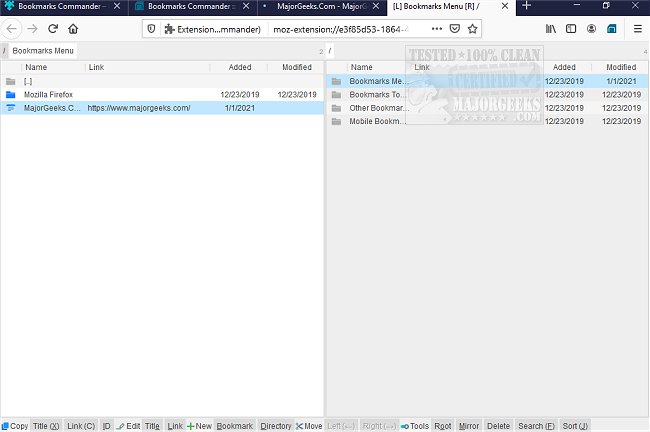Bookmarks Commander for Chrome, Firefox, and Edge is a dual-pane manager for your bookmarks.
Bookmarks Commander for Chrome, Firefox, and Edge is a dual-pane manager for your bookmarks.
Designed to allow the fast movement of items between the panels or view two different directories simultaneously via a keyboard shortcut.
Bookmarks Commander is meant to simplify bookmark management via various keyboard shortcuts for all the supported actions. It also can be used as a bookmarks viewer. The panes will remember the last seen locations providing access to the two directories. Bookmarks Commander can open one or multiple bookmarks using the Ctrl/Command + Enter key.
To use Bookmarks Commander, single-click the toolbar button, which opens the commander in a new browser tab. By default, the left panel has focus. Use arrow up and arrow down keys to navigate. Use Enter to move to a directory. To move the other panel, use the left or right arrow keys.
Bookmarks Commander Shortcuts:
[open links]: Press the Enter key to open on the same tab. Press Ctrl + Enter or Command + Enter to open in a background tab or use double-click to open on the same tab. Press Ctrl/Command while double-clicking to open in a background tab.
[select multiple bookmarks]: Ctrl/Command with left-click to select more items.
[copy links to the clipboard]: Ctrl + C or Command + C to copy selected links to the clipboard.
[copy titles to the clipboard]: Ctrl + X or Command + X to copy selected titles to the clipboard.
[directly navigate to a bookmark]: Press the first character of the title multiple times to navigate between items starting with this particular character
[move one step up]: Use backspace to navigate to the parent directory
[move between left and right panels]: use Tab key to toggle between panels. Use Ctrl + 1 or Command + 1 to move to the left tab. Use Ctrl + 2 or Command + 2 to move to the right tab. You can alternatively use arrow left and right to move between panels.
[move selected bookmarks and folders to the other panel]: Use Ctrl/Command + right arrow key to move selected items to the right panel when the left panel is focused. Use Ctrl/Command + left arrow key to move selected items to the left panel when the right panel is focused.
[sort bookmarks and directories]: Ctrl/Command + J for A-Z and Ctrl/Command + Shift + J for Z-A
[find duplicated bookmarks]: Ctrl/Command + Shift + F
Similar:
Export or Import Google Chrome Bookmarks to HTML
How to Create a Google Chrome Bookmark Desktop Shortcut
How to Transfer Firefox Bookmarks and Settings to Google Chrome
Download