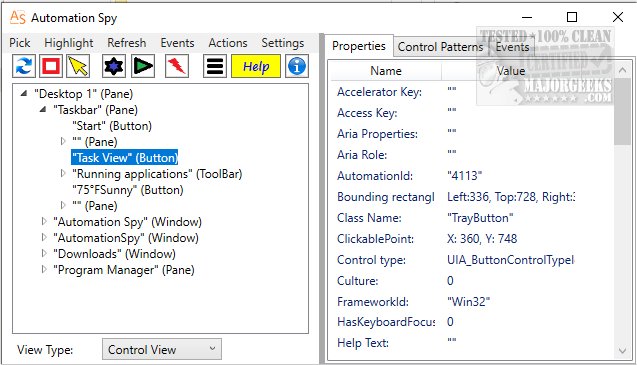Automation Spy 4.4
Automation Spy examines the Microsoft UI Automation hierarchy to inspect user interface elements on your desktop, create queries about their automation properties, and define patterns.
User-Friendly
Automation Spy has user-friendly features and buttons that make it easy to operate. It also has a split interface, which allows you to view the program list and the attributes sheet in parallel. You can navigate through the MS UI Automation hierarchy to inspect each object's properties and control patterns. You can also use the mouse pointer to navigate directly to an element and monitor UI Automation events for that element. Additionally, you can take action on automation elements using control patterns.
Auto-Detect
Automation Spy can automatically detect the currently running applications on your desktop and display them as a list. You can extend the list to view elements for each application or window by clicking on the triangle indicator next to each entry. It shows the item's name and whether it's an application or an opened window. You can quickly inspect their automation properties or pattern information by selecting the program or window from the list. For instance, the software can display the function buttons in the title bar and the menu item with a browser page.
Viewing of Details
When you select an element from the list, Automation Spy displays its automation attributes. You can view details such as interface details, localizations, name, accelerator key, class name, runtime ID, framework, the process in which it is integrated, or the supported patterns.
Automation Spy is a useful lightweight application for those who want to view a complete list of currently running apps.
Similar:
Automatic and Manual Trigger Start Explained
How to Restore or Verify Default Services in Windows 7, 8, and 10
How to Identify Processes or Services on Your Computer
How to Save a Text File of All Running Processes With TaskList
How to Add A Service in Windows
Automation Spy 4.4
Automation Spy examines the Microsoft UI Automation hierarchy to inspect user interface elements on your desktop, create queries about their automation properties, and define patterns.