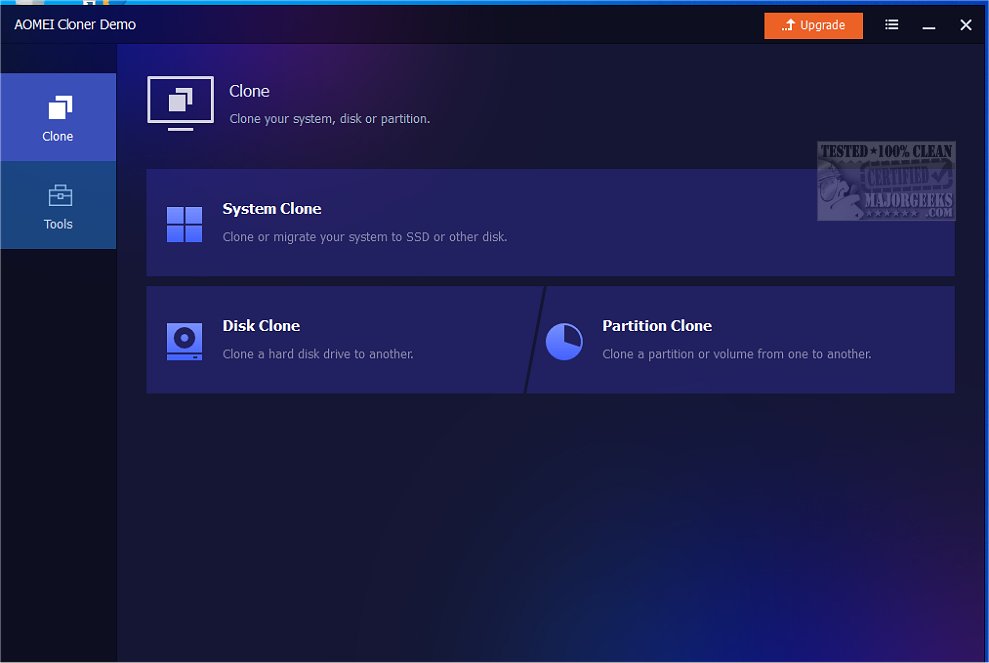AOMEI Cloner has recently launched version 5.0.0, a robust software tool designed for creating exact duplicates of hard drives and specific partitions. It supports various disk types, including HDDs and SSDs, and is especially beneficial for users who want to upgrade their drives, migrate their operating systems, or create bootable rescue images for recovery.
The software is reliable and user-friendly, making it easy to clone an entire system, disk, or partition without risking data loss. AOMEI Cloner offers three primary functions: System Clone, Disk Clone, and Partition Clone, each catering to different user needs. The System Clone feature allows users to transfer their operating system, files, and installed programs to a new disk without the need to reinstall Windows. Disk Clone enables seamless data transfer to new drives or backups, while Partition Clone focuses on backing up specific data partitions, ensuring that files and structures remain intact.
Additional features include the ability to edit partitions during the cloning process, SSD alignment to enhance performance and longevity, and command-line support for automation, which is particularly useful for IT professionals managing multiple operations. The wizard-based graphical user interface (GUI) simplifies the cloning process by guiding users through each step, ensuring clarity and confidence.
Moreover, AOMEI Cloner enables users to create bootable media, allowing for quick recovery solutions in case of system failures. The application has received positive feedback for its intuitive design and efficiency, making it suitable for both novice and experienced users.
In summary, AOMEI Cloner 5.0.0 is a comprehensive disk cloning solution that addresses diverse user requirements, offering powerful features in a user-friendly package. Whether for system upgrades, data backups, or recovery needs, AOMEI Cloner provides a seamless experience, ensuring data integrity and security throughout the process. As technology continues to advance, tools like AOMEI Cloner will remain essential for efficient data management and protection
The software is reliable and user-friendly, making it easy to clone an entire system, disk, or partition without risking data loss. AOMEI Cloner offers three primary functions: System Clone, Disk Clone, and Partition Clone, each catering to different user needs. The System Clone feature allows users to transfer their operating system, files, and installed programs to a new disk without the need to reinstall Windows. Disk Clone enables seamless data transfer to new drives or backups, while Partition Clone focuses on backing up specific data partitions, ensuring that files and structures remain intact.
Additional features include the ability to edit partitions during the cloning process, SSD alignment to enhance performance and longevity, and command-line support for automation, which is particularly useful for IT professionals managing multiple operations. The wizard-based graphical user interface (GUI) simplifies the cloning process by guiding users through each step, ensuring clarity and confidence.
Moreover, AOMEI Cloner enables users to create bootable media, allowing for quick recovery solutions in case of system failures. The application has received positive feedback for its intuitive design and efficiency, making it suitable for both novice and experienced users.
In summary, AOMEI Cloner 5.0.0 is a comprehensive disk cloning solution that addresses diverse user requirements, offering powerful features in a user-friendly package. Whether for system upgrades, data backups, or recovery needs, AOMEI Cloner provides a seamless experience, ensuring data integrity and security throughout the process. As technology continues to advance, tools like AOMEI Cloner will remain essential for efficient data management and protection
AOMEI Cloner 5.0.0 released
AOMEI Cloner allows you to create precise duplicates of hard drives or specific partitions, accommodating a range of disk types such as HDDs and SSDs. This software is handy for users looking to upgrade to a new drive, migrate their operating system, or generate a bootable rescue image for recovery purposes.