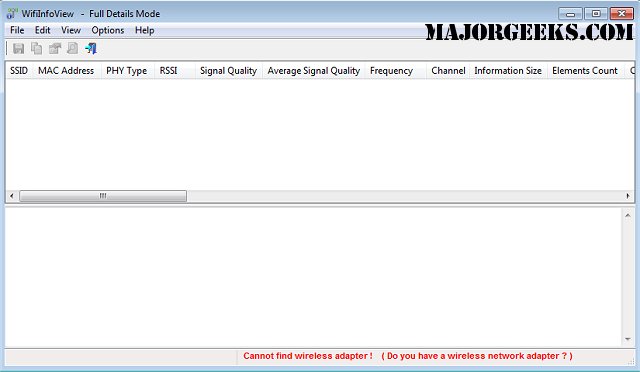WifiInfoView has released version 2.97, enhancing its capabilities to quickly scan all wireless networks in your vicinity. This tool is invaluable for troubleshooting connectivity issues or identifying specific router details such as model numbers.
The comprehensive information provided by WifiInfoView includes essential details like Network Name (SSID), MAC Address, PHY Type (such as 802.11g or 802.11n), Received Signal Strength Indicator (RSSI), Signal Quality, Frequency, Channel Number, Maximum Speed, Company Name, Router Model, and Router Name (when available). Users can select a wireless network from the upper pane, and the lower pane will display relevant Wi-Fi information in hexadecimal format.
Additionally, WifiInfoView features a summary mode that groups detected networks by various criteria, including channel number, manufacturer, PHY type, or maximum speed, making it easier to analyze the wireless landscape in your area.
In light of these advancements, WifiInfoView serves not just as a diagnostic tool but also as an essential resource for anyone looking to optimize their wireless network performance. Users may also find interest in related topics such as improving wireless network performance, understanding Windows Auto-Tuning, checking Wi-Fi security settings, or managing wireless network profiles in Windows 10 and 11, particularly for issues like a 5GHz Wi-Fi network not appearing.
As technology continues to evolve, tools like WifiInfoView will remain crucial in navigating the complexities of wireless connectivity and ensuring a seamless online experience
The comprehensive information provided by WifiInfoView includes essential details like Network Name (SSID), MAC Address, PHY Type (such as 802.11g or 802.11n), Received Signal Strength Indicator (RSSI), Signal Quality, Frequency, Channel Number, Maximum Speed, Company Name, Router Model, and Router Name (when available). Users can select a wireless network from the upper pane, and the lower pane will display relevant Wi-Fi information in hexadecimal format.
Additionally, WifiInfoView features a summary mode that groups detected networks by various criteria, including channel number, manufacturer, PHY type, or maximum speed, making it easier to analyze the wireless landscape in your area.
In light of these advancements, WifiInfoView serves not just as a diagnostic tool but also as an essential resource for anyone looking to optimize their wireless network performance. Users may also find interest in related topics such as improving wireless network performance, understanding Windows Auto-Tuning, checking Wi-Fi security settings, or managing wireless network profiles in Windows 10 and 11, particularly for issues like a 5GHz Wi-Fi network not appearing.
As technology continues to evolve, tools like WifiInfoView will remain crucial in navigating the complexities of wireless connectivity and ensuring a seamless online experience
WifiInfoView 2.97 released
WifiInfoView will quickly scan all the wireless networks in your area and then provide you with extensive information about them; great for diagnosing a connectivity issue or locating your router's model number, and more.