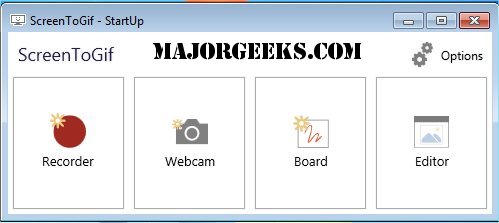ScreenToGif is a compact and efficient tool designed for capturing a designated area of your screen and converting it into a GIF or video format. This free resource is particularly helpful for users who prefer visual aids over lengthy textual explanations, making it ideal for creating tutorials, documenting bugs, or sharing quick discoveries.
Key Features and Usability
One of the standout features of ScreenToGif is its integrated capture and editing capabilities, eliminating the need to switch between multiple applications. Users can easily record their screen, add subtitles, and trim unnecessary footage—all within the same interface.
For instance, if you’re guiding a colleague on how to access a VPN, rather than sending a cumbersome text message, you can simply record your screen while demonstrating the steps. Adding textual annotations enhances clarity, resulting in a concise, reusable video tutorial. Similarly, for UX designers, ScreenToGif allows you to capture specific interactions or transitions, which can be edited and compiled to showcase app features or prototypes without the hassle of extensive writing.
How it Functions in Practice
Upon launching ScreenToGif, users are presented with four primary options: Recorder, Webcam, Board, and Editor. The Recorder function is the most commonly used, enabling users to drag a resizable window over the screen area they wish to capture. After recording, the Editor allows for extensive customization, including trimming frames, adding text overlays, blurring sensitive information, and applying transitions or filters. Projects can be saved in STG format for later editing, and the final product can be exported in various formats such as GIF, AVI, or MP4.
Performance and Technical Aspects
ScreenToGif is lightweight, with a file size of under 5MB, making it easy to install and run without burdening the system. It is open-source, portable, and compatible with recent versions of Windows, meaning it won’t clutter your system or initiate at startup. Additionally, multiple instances can be run simultaneously, offering flexibility for users who require it. It also supports drag-and-drop functionality and can intelligently reduce file sizes by detecting unchanged pixels.
Conclusion and Recommendations
ScreenToGif is a powerful tool that seamlessly integrates into anyone's digital workflow, especially for those who frequently need to demonstrate software usage or troubleshoot issues. Its combination of ease-of-use, robust editing features, and lightweight design makes it an indispensable resource for educators, developers, and content creators alike. Once integrated into your routine, ScreenToGif is sure to enhance your productivity and facilitate clearer communication.
For users looking for similar tools, consider exploring guides on taking screenshots in Windows or restoring the Windows Photo Viewer for additional functionalities
Key Features and Usability
One of the standout features of ScreenToGif is its integrated capture and editing capabilities, eliminating the need to switch between multiple applications. Users can easily record their screen, add subtitles, and trim unnecessary footage—all within the same interface.
For instance, if you’re guiding a colleague on how to access a VPN, rather than sending a cumbersome text message, you can simply record your screen while demonstrating the steps. Adding textual annotations enhances clarity, resulting in a concise, reusable video tutorial. Similarly, for UX designers, ScreenToGif allows you to capture specific interactions or transitions, which can be edited and compiled to showcase app features or prototypes without the hassle of extensive writing.
How it Functions in Practice
Upon launching ScreenToGif, users are presented with four primary options: Recorder, Webcam, Board, and Editor. The Recorder function is the most commonly used, enabling users to drag a resizable window over the screen area they wish to capture. After recording, the Editor allows for extensive customization, including trimming frames, adding text overlays, blurring sensitive information, and applying transitions or filters. Projects can be saved in STG format for later editing, and the final product can be exported in various formats such as GIF, AVI, or MP4.
Performance and Technical Aspects
ScreenToGif is lightweight, with a file size of under 5MB, making it easy to install and run without burdening the system. It is open-source, portable, and compatible with recent versions of Windows, meaning it won’t clutter your system or initiate at startup. Additionally, multiple instances can be run simultaneously, offering flexibility for users who require it. It also supports drag-and-drop functionality and can intelligently reduce file sizes by detecting unchanged pixels.
Conclusion and Recommendations
ScreenToGif is a powerful tool that seamlessly integrates into anyone's digital workflow, especially for those who frequently need to demonstrate software usage or troubleshoot issues. Its combination of ease-of-use, robust editing features, and lightweight design makes it an indispensable resource for educators, developers, and content creators alike. Once integrated into your routine, ScreenToGif is sure to enhance your productivity and facilitate clearer communication.
For users looking for similar tools, consider exploring guides on taking screenshots in Windows or restoring the Windows Photo Viewer for additional functionalities
ScreenToGif 2.42 released
ScreenToGif is a small tool that allows you to record a selected area of your screen and save it as a GIF.