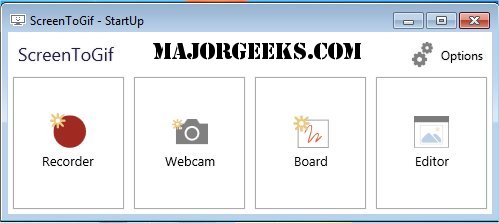ScreenToGif version 2.41.4 has been released, offering an efficient tool for recording specific areas of your screen and exporting them as GIFs. This lightweight Windows application is perfect for creating tutorials, reporting bugs, or demonstrating user interfaces without the need for lengthy explanations. Unlike many other screen recording tools, ScreenToGif combines capture and editing functionalities seamlessly, allowing users to work within a single interface without the hassle of switching between applications.
The practical applications for ScreenToGif are numerous. For instance, when assisting a colleague with VPN login, instead of composing a lengthy message, you can simply record your screen, add subtitles, and create a concise tutorial. Similarly, if you encounter a UI bug, you can capture the issue in real-time, edit to focus on the problem, and share it directly with your development team. Designers can also benefit from this tool by recording specific interactions of prototypes for feedback.
To utilize ScreenToGif, users start by selecting one of four modes: Recorder, Webcam, Board, or Editor. The Recorder mode is primarily used to capture screen activity within a resizable window. Users can pause recordings with a simple key press and then proceed to edit the captured content in the Editor mode. This editing feature allows for trimming frames, adding text, blurring sensitive information, and applying transitions or filters. The project can be saved and resumed later, making it convenient for users who need breaks during the editing process.
When finalized, users can export their work in various formats, including GIF, AVI, and MP4, while customizing resolution, frame rate, quality, and looping behavior. With a size of under 5MB, ScreenToGif is open-source and portable, making it easy to use without burdening your system. It supports drag-and-drop functionality, frame-level editing, and optimizes file sizes by detecting unchanged pixels.
In conclusion, ScreenToGif is an essential tool for anyone involved in computer tutorials, bug fixes, or content creation. Its blend of simplicity, flexibility, and powerful editing capabilities makes it a valuable addition to any desktop setup. As a user-friendly solution that does not compromise on features, ScreenToGif is likely to enhance your workflow significantly.
Extended Usage Scenarios: Beyond basic tutorials and bug reporting, ScreenToGif can also be utilized for creating engaging marketing content, such as product demonstrations and social media snippets. With the growing trend of video content, having a tool that can easily convert screen actions into shareable formats is invaluable. Additionally, educators can leverage ScreenToGif to create instructional content for their students, making learning materials more interactive and visually appealing
The practical applications for ScreenToGif are numerous. For instance, when assisting a colleague with VPN login, instead of composing a lengthy message, you can simply record your screen, add subtitles, and create a concise tutorial. Similarly, if you encounter a UI bug, you can capture the issue in real-time, edit to focus on the problem, and share it directly with your development team. Designers can also benefit from this tool by recording specific interactions of prototypes for feedback.
To utilize ScreenToGif, users start by selecting one of four modes: Recorder, Webcam, Board, or Editor. The Recorder mode is primarily used to capture screen activity within a resizable window. Users can pause recordings with a simple key press and then proceed to edit the captured content in the Editor mode. This editing feature allows for trimming frames, adding text, blurring sensitive information, and applying transitions or filters. The project can be saved and resumed later, making it convenient for users who need breaks during the editing process.
When finalized, users can export their work in various formats, including GIF, AVI, and MP4, while customizing resolution, frame rate, quality, and looping behavior. With a size of under 5MB, ScreenToGif is open-source and portable, making it easy to use without burdening your system. It supports drag-and-drop functionality, frame-level editing, and optimizes file sizes by detecting unchanged pixels.
In conclusion, ScreenToGif is an essential tool for anyone involved in computer tutorials, bug fixes, or content creation. Its blend of simplicity, flexibility, and powerful editing capabilities makes it a valuable addition to any desktop setup. As a user-friendly solution that does not compromise on features, ScreenToGif is likely to enhance your workflow significantly.
Extended Usage Scenarios: Beyond basic tutorials and bug reporting, ScreenToGif can also be utilized for creating engaging marketing content, such as product demonstrations and social media snippets. With the growing trend of video content, having a tool that can easily convert screen actions into shareable formats is invaluable. Additionally, educators can leverage ScreenToGif to create instructional content for their students, making learning materials more interactive and visually appealing
ScreenToGif 2.41.4 released
ScreenToGif is a small tool that allows you to record a selected area of your screen and save it as a GIF.