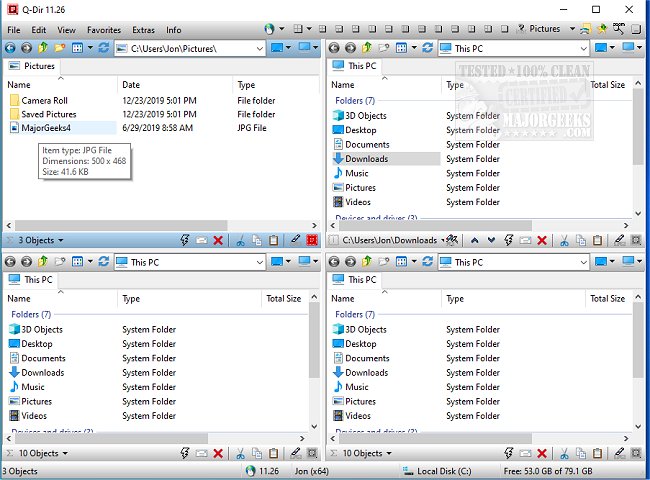Q-Dir is a powerful, free file management tool designed to simplify the organization of files and folders across various storage devices, including hard disks, network folders, USB drives, and more. Unlike the basic Windows File Explorer, Q-Dir enhances file management through its innovative quad-pane interface, allowing users to navigate and manage up to four folders simultaneously. This feature is particularly useful for those who frequently find themselves juggling multiple Explorer windows.
Key Features of Q-Dir
1. Quad-Pane Interface: View and manage multiple folders at once for efficient file handling.
2. Drag & Drop Support: Easily move files between panels.
3. Custom Layouts & Color Filters: Personalize your file management experience.
4. Tab Support: Open various folders within each panel for better organization.
5. Fast File Operations: Streamlined processes for copying, moving, and deleting files.
6. Portable Version: Run Q-Dir without installation, making it ideal for use on multiple devices.
7. Lightweight & Resource-Friendly: Operates smoothly on older PCs.
Optimizing Workflow with Q-Dir
Q-Dir caters to a wide range of users, from everyday individuals managing personal files to IT professionals handling system files, and developers needing quick access to project directories. Its array of features significantly enhances productivity:
- Favorites & Quick Access: Bookmark frequently used folders.
- File Preview: View content without opening files.
- Clipboard & Shortcut Integration: Simplify copying paths and creating shortcuts.
- Multi-Monitor Support: Manage files across different screens.
- File Filters: Highlight specific file types using custom colors.
- ZIP & FTP Support: Easily manage compressed files and remote directories.
- Custom Themes: Personalize the interface with Dark Mode and other themes.
Tips for Mastering Q-Dir
While Q-Dir offers extensive functionality, new users may initially find the quad-pane layout overwhelming. It is advisable to start with default layouts until you become accustomed to the interface. Additionally, while Q-Dir excels in file management, it lacks a built-in file search feature, which means users may still need to rely on Windows Search for deeper file lookups. Customization through hotkeys, color filters, and layouts can significantly enhance user experience.
Conclusion: Why Choose Q-Dir?
For those who find Windows File Explorer too basic, Q-Dir presents a robust alternative that is fast, efficient, and highly customizable. It stands out as one of the best free file management tools available, making it a valuable asset for anyone looking to enhance their file organization capabilities. Download Q-Dir today and experience the difference it can make in your file management tasks.
Related Topics:
- Managing Default Apps in Windows
- Resetting Folder View Settings in Windows 10 & 11
- Showing or Hiding File Name Extensions in File Explorer
- Displaying Actual Paths in Windows 10 & 11 File Explore
Key Features of Q-Dir
1. Quad-Pane Interface: View and manage multiple folders at once for efficient file handling.
2. Drag & Drop Support: Easily move files between panels.
3. Custom Layouts & Color Filters: Personalize your file management experience.
4. Tab Support: Open various folders within each panel for better organization.
5. Fast File Operations: Streamlined processes for copying, moving, and deleting files.
6. Portable Version: Run Q-Dir without installation, making it ideal for use on multiple devices.
7. Lightweight & Resource-Friendly: Operates smoothly on older PCs.
Optimizing Workflow with Q-Dir
Q-Dir caters to a wide range of users, from everyday individuals managing personal files to IT professionals handling system files, and developers needing quick access to project directories. Its array of features significantly enhances productivity:
- Favorites & Quick Access: Bookmark frequently used folders.
- File Preview: View content without opening files.
- Clipboard & Shortcut Integration: Simplify copying paths and creating shortcuts.
- Multi-Monitor Support: Manage files across different screens.
- File Filters: Highlight specific file types using custom colors.
- ZIP & FTP Support: Easily manage compressed files and remote directories.
- Custom Themes: Personalize the interface with Dark Mode and other themes.
Tips for Mastering Q-Dir
While Q-Dir offers extensive functionality, new users may initially find the quad-pane layout overwhelming. It is advisable to start with default layouts until you become accustomed to the interface. Additionally, while Q-Dir excels in file management, it lacks a built-in file search feature, which means users may still need to rely on Windows Search for deeper file lookups. Customization through hotkeys, color filters, and layouts can significantly enhance user experience.
Conclusion: Why Choose Q-Dir?
For those who find Windows File Explorer too basic, Q-Dir presents a robust alternative that is fast, efficient, and highly customizable. It stands out as one of the best free file management tools available, making it a valuable asset for anyone looking to enhance their file organization capabilities. Download Q-Dir today and experience the difference it can make in your file management tasks.
Related Topics:
- Managing Default Apps in Windows
- Resetting Folder View Settings in Windows 10 & 11
- Showing or Hiding File Name Extensions in File Explorer
- Displaying Actual Paths in Windows 10 & 11 File Explore
Q-Dir 12.21 released
Q-Dir is a free option to make managing your files and folders easy by allowing you to quickly regulate your hard disks, network folders, USB-drives, floppy disks, and other storage devices.