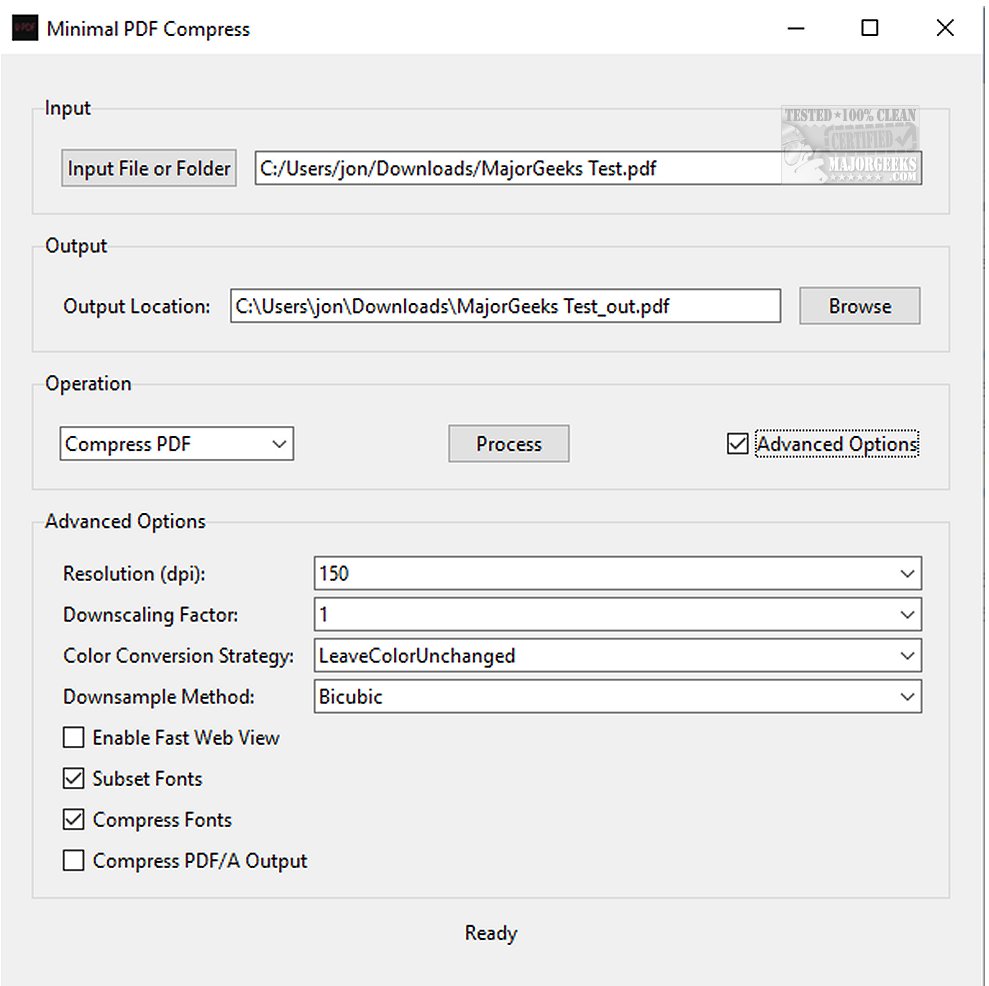The latest version of Minimal PDF Compress, 1.8, has been launched, providing users with a streamlined and user-friendly desktop application designed for compressing and converting PDF files. Built on the robust capabilities of GhostScript (which must be installed separately), this software allows for efficient PDF file compression while preserving quality, as well as converting standard PDFs into the PDF/A format—a preferred choice for long-term digital preservation.
User-Friendly Experience for All Skill Levels
Minimal PDF Compress features a straightforward graphical user interface (GUI), making it accessible to users of varying skill levels, from novices to professionals. The complexities often associated with command-line tools are eliminated, allowing users to easily navigate the application. Customizable options enable users to adjust compression settings according to their unique requirements, enhancing the overall user experience.
Developed using Python and Tkinter, the application empowers users to manage their PDF documents more effectively, whether the goal is to reduce file size for easier sharing or to convert documents into a format that ensures compatibility with future software updates.
Getting Started with Minimal PDF Compress
To start using Minimal PDF Compress, users can easily select individual PDF documents or entire folders containing multiple PDFs. By default, the application saves the compressed output in the same location as the input files, but users have the option to designate a different output directory.
Advanced Features for Power Users
For more experienced users, Minimal PDF Compress offers a selection of advanced options, although these features are hidden by default to maintain simplicity for casual users. Users can modify output resolution, adjust the downscaling factor, and choose from various color conversion strategies. Additionally, different downsampling methods, such as subsampling, averaging, or bicubic, can also be selected for enhanced output quality.
Batch Processing Capabilities
One of the standout features of Minimal PDF Compress is its ability to efficiently compress multiple PDF documents simultaneously through batch mode. This feature significantly reduces file sizes while ensuring minimal quality loss, providing power users with enhanced control over the compression process. At the same time, regular users can benefit from the straightforward interface, allowing for effortless file compression with just a click.
Conclusion
In summary, Minimal PDF Compress 1.8 stands out as a user-friendly application that simplifies the complexities of PDF file management. Combining high performance with low resource usage, the software enhances productivity for both casual users and professionals. Its intuitive design, coupled with advanced customization options, makes it an ideal tool for anyone looking to efficiently handle PDF files.
Further Resources
For users interested in expanding their knowledge of PDF management, additional resources include guides on creating PDFs in Windows, adding or removing Microsoft Print to PDF, making Microsoft Edge download PDFs instead of opening them, and signing PDFs in Microsoft Edge for both Windows 10 and 11 users
User-Friendly Experience for All Skill Levels
Minimal PDF Compress features a straightforward graphical user interface (GUI), making it accessible to users of varying skill levels, from novices to professionals. The complexities often associated with command-line tools are eliminated, allowing users to easily navigate the application. Customizable options enable users to adjust compression settings according to their unique requirements, enhancing the overall user experience.
Developed using Python and Tkinter, the application empowers users to manage their PDF documents more effectively, whether the goal is to reduce file size for easier sharing or to convert documents into a format that ensures compatibility with future software updates.
Getting Started with Minimal PDF Compress
To start using Minimal PDF Compress, users can easily select individual PDF documents or entire folders containing multiple PDFs. By default, the application saves the compressed output in the same location as the input files, but users have the option to designate a different output directory.
Advanced Features for Power Users
For more experienced users, Minimal PDF Compress offers a selection of advanced options, although these features are hidden by default to maintain simplicity for casual users. Users can modify output resolution, adjust the downscaling factor, and choose from various color conversion strategies. Additionally, different downsampling methods, such as subsampling, averaging, or bicubic, can also be selected for enhanced output quality.
Batch Processing Capabilities
One of the standout features of Minimal PDF Compress is its ability to efficiently compress multiple PDF documents simultaneously through batch mode. This feature significantly reduces file sizes while ensuring minimal quality loss, providing power users with enhanced control over the compression process. At the same time, regular users can benefit from the straightforward interface, allowing for effortless file compression with just a click.
Conclusion
In summary, Minimal PDF Compress 1.8 stands out as a user-friendly application that simplifies the complexities of PDF file management. Combining high performance with low resource usage, the software enhances productivity for both casual users and professionals. Its intuitive design, coupled with advanced customization options, makes it an ideal tool for anyone looking to efficiently handle PDF files.
Further Resources
For users interested in expanding their knowledge of PDF management, additional resources include guides on creating PDFs in Windows, adding or removing Microsoft Print to PDF, making Microsoft Edge download PDFs instead of opening them, and signing PDFs in Microsoft Edge for both Windows 10 and 11 users
Minimal PDF Compress 1.8 released
Minimal PDF Compress gives you a user-friendly desktop application that streamlines the tasks of compressing and converting PDFs.