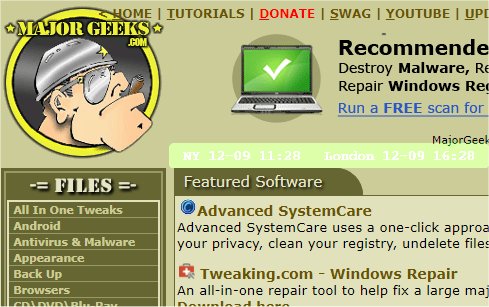mclocks is a versatile Open Source application designed for users who need to manage multiple time zone clocks. This tool is particularly beneficial for individuals traveling across different regions or for those coordinating international meetings, as it allows for easy viewing of various time zones simultaneously.
Key Features:
- Multi-Time Zone Display: Users can set up clocks for different time zones, making it easier to keep track of time differences.
- Customizable Configuration: Clocks can be added and configured through a simple JSON file, `config.json`. Users can modify this file using any text editor like Notepad, allowing for personalized settings.
- Example Configuration: A sample `config.json` file includes settings for New York and London, customizable date formats, opacity, font color, and background color.
Sample JSON Configuration:
Additional Resources:
For users looking to enhance their experience with mclocks, there are several related guides available:
- How to Show Multiple Clocks on Windows
- How to Fix Incorrect Date or Time with Windows Clock
- How to Show Time Only on the Windows 10 & 11 Taskbar
- How to Remove the Clock from Windows 10 & 11 Taskbar
Conclusion:
The latest release of mclocks, version 0.2.19, further solidifies its role as an essential tool for anyone needing to track time across multiple time zones. With its user-friendly configuration options and open-source nature, mclocks continues to be a reliable choice for both personal and professional use. As global connectivity increases, tools like mclocks become increasingly valuable, making it easier to navigate time differences in our interconnected world. Future updates may bring even more features, making it worth keeping an eye on this application
Key Features:
- Multi-Time Zone Display: Users can set up clocks for different time zones, making it easier to keep track of time differences.
- Customizable Configuration: Clocks can be added and configured through a simple JSON file, `config.json`. Users can modify this file using any text editor like Notepad, allowing for personalized settings.
- Example Configuration: A sample `config.json` file includes settings for New York and London, customizable date formats, opacity, font color, and background color.
Sample JSON Configuration:
json{
"clocks": [
{ "name": "NY", "timezone": "America/New_York" },
{ "name": "London", "timezone": "Europe/London" }
],
"formatDateTime": "MM-DD ddd HH:mm",
"localeDateTime": "en",
"opacity": 1,
"fontColor": "#fff",
"fontSize": 14,
"bgColor": "#151",
"onlyText": false,
"alwaysOnTop": false
}
Additional Resources:
For users looking to enhance their experience with mclocks, there are several related guides available:
- How to Show Multiple Clocks on Windows
- How to Fix Incorrect Date or Time with Windows Clock
- How to Show Time Only on the Windows 10 & 11 Taskbar
- How to Remove the Clock from Windows 10 & 11 Taskbar
Conclusion:
The latest release of mclocks, version 0.2.19, further solidifies its role as an essential tool for anyone needing to track time across multiple time zones. With its user-friendly configuration options and open-source nature, mclocks continues to be a reliable choice for both personal and professional use. As global connectivity increases, tools like mclocks become increasingly valuable, making it easier to navigate time differences in our interconnected world. Future updates may bring even more features, making it worth keeping an eye on this application
mclocks 0.2.19 released
mclocks is an Open Source app that allows you to display multiple time zone clocks.