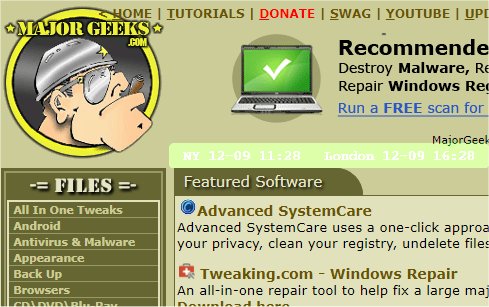The recently released version 0.2.17 of mclocks, an open-source application, allows users to display multiple clocks for different time zones. This feature is particularly useful for individuals who often travel or participate in international meetings, as it provides a quick reference to the time in various locations.
To add clocks, users need to modify a configuration file named config.json, which can be easily edited with a text editor like Notepad. An example configuration is provided, indicating how to set up clocks for New York and London, along with various customizable options such as date and time formatting, font color, size, and background color.
In addition to the core functionality of mclocks, the article references related topics such as how to show multiple clocks on Windows, fix incorrect date or time settings, display only the time on the Windows taskbar, and remove the clock from the taskbar in Windows 10 and 11.
Extension:
The latest update to mclocks not only enhances its usability but also opens up possibilities for further improvements. Future versions could introduce features such as automatic time zone adjustments based on the user's location, integration with calendar applications for displaying event times in different zones, and customizable notifications for specific time changes. Additionally, user feedback could be solicited to identify desired features and improvements, fostering a community-driven approach to the app's development. Furthermore, tutorials and user guides could be created to help new users navigate the application more effectively, ensuring that everyone can take full advantage of its capabilities
To add clocks, users need to modify a configuration file named config.json, which can be easily edited with a text editor like Notepad. An example configuration is provided, indicating how to set up clocks for New York and London, along with various customizable options such as date and time formatting, font color, size, and background color.
In addition to the core functionality of mclocks, the article references related topics such as how to show multiple clocks on Windows, fix incorrect date or time settings, display only the time on the Windows taskbar, and remove the clock from the taskbar in Windows 10 and 11.
Extension:
The latest update to mclocks not only enhances its usability but also opens up possibilities for further improvements. Future versions could introduce features such as automatic time zone adjustments based on the user's location, integration with calendar applications for displaying event times in different zones, and customizable notifications for specific time changes. Additionally, user feedback could be solicited to identify desired features and improvements, fostering a community-driven approach to the app's development. Furthermore, tutorials and user guides could be created to help new users navigate the application more effectively, ensuring that everyone can take full advantage of its capabilities
mclocks 0.2.17 released
mclocks is an Open Source app that allows you to display multiple time zone clocks.