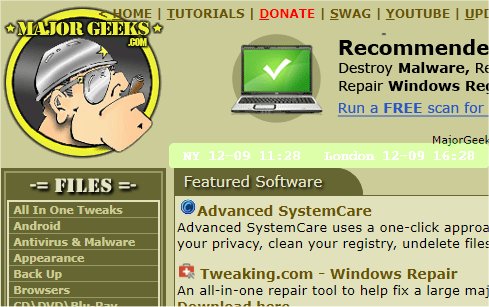The recent release of mclocks version 0.2.15 introduces an enhanced Open Source application that facilitates the display of multiple time zone clocks. This feature is particularly beneficial for users who frequently travel or participate in international meetings, as it allows them to keep track of time across different regions.
To set up mclocks, users must configure the application by editing a JSON file named config.json using a simple text editor such as Notepad. An example configuration might include clocks for New York and London, specifying their respective time zones. The configuration file also allows customization of various display settings, including date and time formats, font color and size, background color, and options for visibility.
For example, the config.json file might look like this:
In addition to setup instructions, users may find related guides on how to display multiple clocks on Windows, correct date or time issues with the Windows clock, and customize the taskbar clock settings for Windows 10 and 11.
As mclocks continues to evolve, future updates may include additional features such as enhanced user interfaces, integration with calendar applications, and expanded support for more time zones, thereby improving user experience and functionality
To set up mclocks, users must configure the application by editing a JSON file named config.json using a simple text editor such as Notepad. An example configuration might include clocks for New York and London, specifying their respective time zones. The configuration file also allows customization of various display settings, including date and time formats, font color and size, background color, and options for visibility.
For example, the config.json file might look like this:
json{
"clocks": [
{ "name": "NY", "timezone": "America/New_York" },
{ "name": "London", "timezone": "Europe/London" }
],
"formatDateTime": "MM-DD ddd HH:mm",
"localeDateTime": "en",
"opacity": 1,
"fontColor": "#fff",
"fontSize": 14,
"bgColor": "#151",
"onlyText": false,
"alwaysOnTop": false
}
In addition to setup instructions, users may find related guides on how to display multiple clocks on Windows, correct date or time issues with the Windows clock, and customize the taskbar clock settings for Windows 10 and 11.
As mclocks continues to evolve, future updates may include additional features such as enhanced user interfaces, integration with calendar applications, and expanded support for more time zones, thereby improving user experience and functionality
mclocks 0.2.15 released
mclocks is an Open Source app that allows you to display multiple time zone clocks.