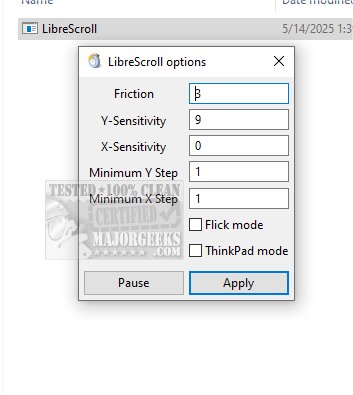LibreScroll 2.0 has been released, enhancing the scrolling experience on Windows systems by enabling smooth inertial scrolling with any standard mouse. This application provides a fluid, natural scrolling feel, allowing users to navigate lengthy content more efficiently, much like the intuitive scrolling found on smartphones.
- Learn how to manage Sticky Keys settings in Windows 10 and 11.
- Discover how to change double-click settings for easier file and folder access.
- Find ways to make the Scroll Lock key more functional for your needs
Overview of LibreScroll
LibreScroll is designed to improve the scrolling experience on computers by offering continuous and fluid motion, which helps users move through documents and web pages effortlessly. Although it lacks a traditional user interface, users can access a compact settings window from the system tray. This window provides advanced customization options, allowing adjustments to friction, sensitivity, and minimum step sizes for both the horizontal (X) and vertical (Y) axes.Features
One of the standout features of LibreScroll is its flick mode, which enhances the smoothness of scrolling, making it feel more natural. Users can make real-time adjustments without restarting the application and can pause the custom scroll functionality as needed for greater control. To use LibreScroll, simply hold down the middle mouse button while moving the mouse, enabling a focused scrolling effect. The scrolling will cease once the button is released, restoring the cursor's free movement.User Experience
The application significantly transforms the scrolling experience, mimicking the seamless touch interface of modern tablets. As users scroll, the content continues to glide for a moment before gradually slowing down, creating an intuitive navigation experience. LibreScroll effectively replicates the effortless elegance of smartphone scrolling on a standard mouse.Conclusion
LibreScroll 2.0 is an essential tool for anyone looking to enhance their productivity and scrolling experience on Windows. With its advanced customization options and natural scrolling capabilities, it brings the modern touch experience to traditional desktop setups, making navigation smoother and more efficient.Additional Tips
- Explore time-saving keyboard shortcuts to further boost productivity.- Learn how to manage Sticky Keys settings in Windows 10 and 11.
- Discover how to change double-click settings for easier file and folder access.
- Find ways to make the Scroll Lock key more functional for your needs
LibreScroll 2.0 released
LibreScroll enables smooth inertial scrolling on Windows using any standard mouse. This feature enhances the scrolling experience by providing more fluid and natural movement, making it easier to navigate through content efficiently.