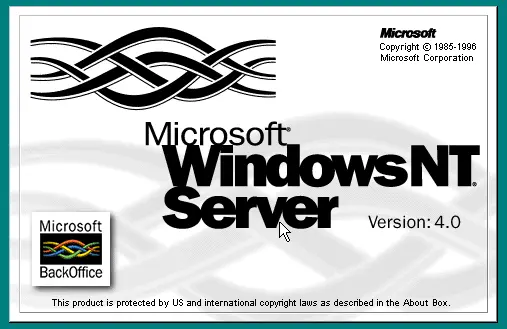In a recent tutorial, Chris Jones outlines the steps to successfully install Windows NT 4.0 Server on a Proxmox Virtual Environment, overcoming the challenges associated with virtualizing an older operating system. This process is particularly beneficial for users who wish to maintain legacy systems without dedicating physical hardware to them.
- Proxmox Virtual Environment: The virtualization platform where Windows NT will be installed.
- Windows NT 4 Server ISO: The installation image for Windows NT 4.
- Realtek 8139 Network Card Drivers: These need to be converted into an ISO format for compatibility.
- LSI 53C895A SCSI Controller Drivers: These drivers must also be converted into a floppy image.
- Windows NT 4 Service Pack 6 (High Encryption): The high encryption version is necessary since the standard encryption version from WinWorld does not support installation.
- Universal VBE Video Display Driver: This should be converted to an ISO; the beta version from January 2015 is recommended.
- VMware Tools 3.5.0 ISO: This is required to install the vmmouse driver for better mouse integration.
For those interested in more detailed steps, including troubleshooting tips and potential workarounds for common issues, it is advisable to refer to the full tutorial on the Pipetogrep Blog. This could lead to more effective installations and a better understanding of the nuances involved in virtualizing older operating systems
Requirements
To begin, users need several specific tools and files:- Proxmox Virtual Environment: The virtualization platform where Windows NT will be installed.
- Windows NT 4 Server ISO: The installation image for Windows NT 4.
- Realtek 8139 Network Card Drivers: These need to be converted into an ISO format for compatibility.
- LSI 53C895A SCSI Controller Drivers: These drivers must also be converted into a floppy image.
- Windows NT 4 Service Pack 6 (High Encryption): The high encryption version is necessary since the standard encryption version from WinWorld does not support installation.
- Universal VBE Video Display Driver: This should be converted to an ISO; the beta version from January 2015 is recommended.
- VMware Tools 3.5.0 ISO: This is required to install the vmmouse driver for better mouse integration.
Installation Steps
Although the tutorial provides detailed steps, the essence of the process involves setting up the virtual machine in Proxmox, attaching the necessary driver ISOs, and then following the installation prompts for Windows NT 4 Server. Users may face challenges related to hardware compatibility, but the provided drivers help mitigate these issues.Why Virtualize Windows NT 4?
Many users and organizations have legacy applications that require Windows NT 4, but physical machines can take up unnecessary space and resources. Virtualization allows for efficient use of hardware, enabling users to run old software in a contained environment while preserving the functionality of modern systems.Conclusion
This guide serves as a valuable resource for enthusiasts and businesses looking to run Windows NT 4 Server on current hardware using Proxmox. By gathering the necessary tools and following the outlined steps, users can minimize complications and enjoy the benefits of virtualization while preserving access to legacy operating systems.For those interested in more detailed steps, including troubleshooting tips and potential workarounds for common issues, it is advisable to refer to the full tutorial on the Pipetogrep Blog. This could lead to more effective installations and a better understanding of the nuances involved in virtualizing older operating systems
How to Install Windows NT 4 Server on Proxmox
Chris Jones published a tutorial about how to install Windows NT 4.0 Server on a current Proxmox installation. The required tools include Proxmox Virtual Environment, Realtek 8139 Network Card drivers, LSI 53C895A SCSI controller drivers, Windows NT 4 Service Pack 6 High Encryption version, Universal VBE Video Display Driver, and VMware Tools 3.5.0 ISO.
How to Install Windows NT 4 Server on Proxmox @ NT Compatible