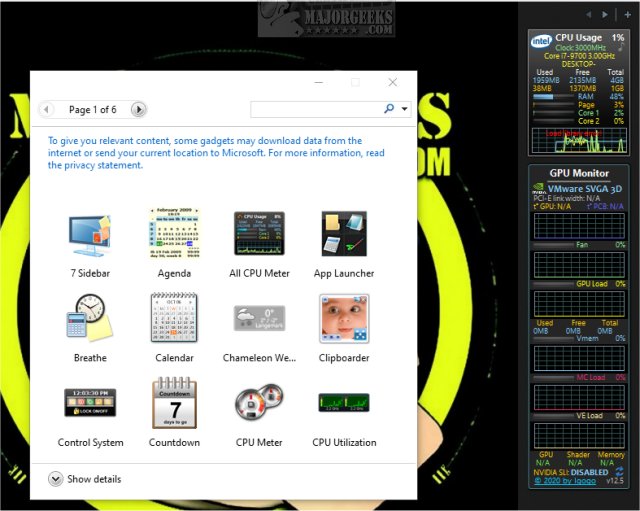GPU Monitor 13.0 has been released as a Windows gadget designed to monitor NVIDIA and Radeon graphics cards. Before diving into its features, it's crucial to understand that Windows previously removed gadgets due to security concerns. To utilize GPU Monitor, users must install either 8GadgetPack or Desktop Gadgets Revived, which provide a collection of safe, vetted gadgets. While the security risks associated with third-party gadgets have diminished over time, caution is still advised when adding any gadgets beyond those included in these packages.
GPU Monitor is a reliable option, having been tested and deemed safe for users. Once installed, it offers a wealth of monitoring information, including GPU fan speed, GPU load, virtual memory usage, memory controller load, video engine load, and SLI status. To install GPU Monitor, simply double-click the GPUMonitor.gadget file, though third-party software is often necessary for functionality. The gadget is designed to be resource-efficient, using approximately 5% of CPU and 50MB of memory, ensuring minimal impact on overall computer performance.
In addition to GPU Monitor, users may find it useful to stay updated on related topics such as downloading the latest drivers for Windows, understanding Windows DCH drivers, and managing the visibility of the NVIDIA Control Panel and GPU activity icons in the system tray.
To extend this discussion, it's worth noting that the importance of monitoring GPU performance has grown significantly with the rise of gaming, graphic design, and data-intensive applications. As users increasingly rely on their graphics cards for performance, tools like GPU Monitor can help ensure optimal functioning and troubleshooting. Furthermore, the evolution of gadgets and monitoring tools may lead to more advanced features in future iterations, such as real-time analytics, enhanced customization options, and better integration with other system monitoring tools
GPU Monitor is a reliable option, having been tested and deemed safe for users. Once installed, it offers a wealth of monitoring information, including GPU fan speed, GPU load, virtual memory usage, memory controller load, video engine load, and SLI status. To install GPU Monitor, simply double-click the GPUMonitor.gadget file, though third-party software is often necessary for functionality. The gadget is designed to be resource-efficient, using approximately 5% of CPU and 50MB of memory, ensuring minimal impact on overall computer performance.
In addition to GPU Monitor, users may find it useful to stay updated on related topics such as downloading the latest drivers for Windows, understanding Windows DCH drivers, and managing the visibility of the NVIDIA Control Panel and GPU activity icons in the system tray.
To extend this discussion, it's worth noting that the importance of monitoring GPU performance has grown significantly with the rise of gaming, graphic design, and data-intensive applications. As users increasingly rely on their graphics cards for performance, tools like GPU Monitor can help ensure optimal functioning and troubleshooting. Furthermore, the evolution of gadgets and monitoring tools may lead to more advanced features in future iterations, such as real-time analytics, enhanced customization options, and better integration with other system monitoring tools
GPU Monitor 13.0 released
GPU Monitor is a Windows gadget that monitors your NVIDIA or Radeon graphics cards.